Microsoft has released the next Windows 11 KB5007215 Update to fix major issues on PC. This update is also known as November 9, 2021 Update with Build 22000.318. This is the next major update after the Windows 11 KB5006746 Build 22000.282, which was released on 21 October 2021.
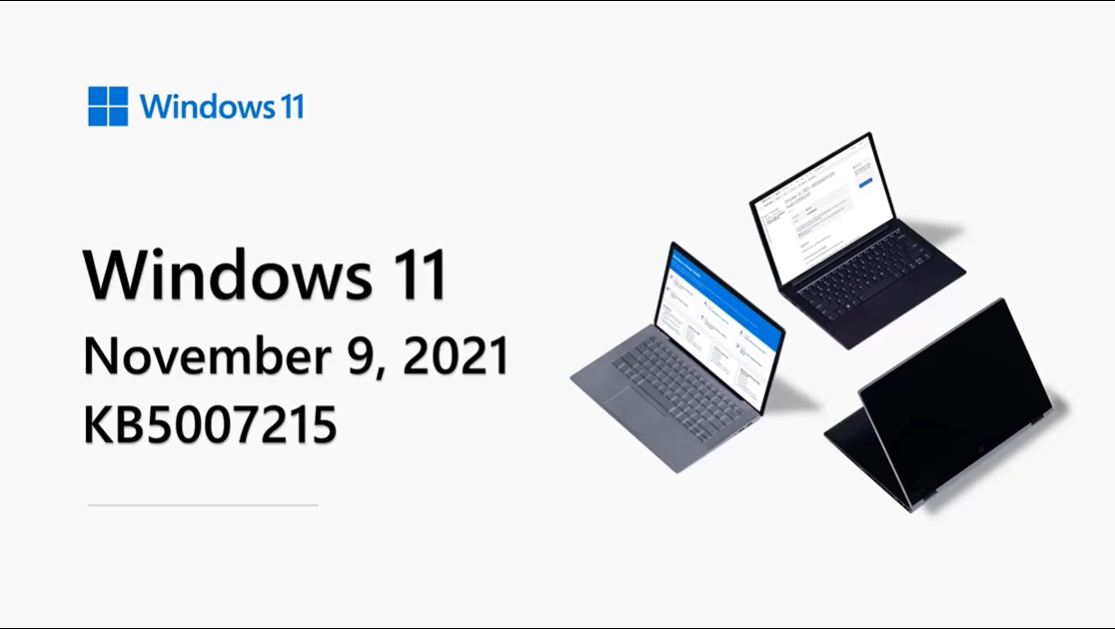
Go to the Windows Update settings to download and install the 2021-11 Cumulative Update for Windows 11 for x64-based Systems (KB5007215). It will automatically get downloaded and ask for the restart if you haven’t turned on the metered connection or disabled the Windows 11 Update settings.
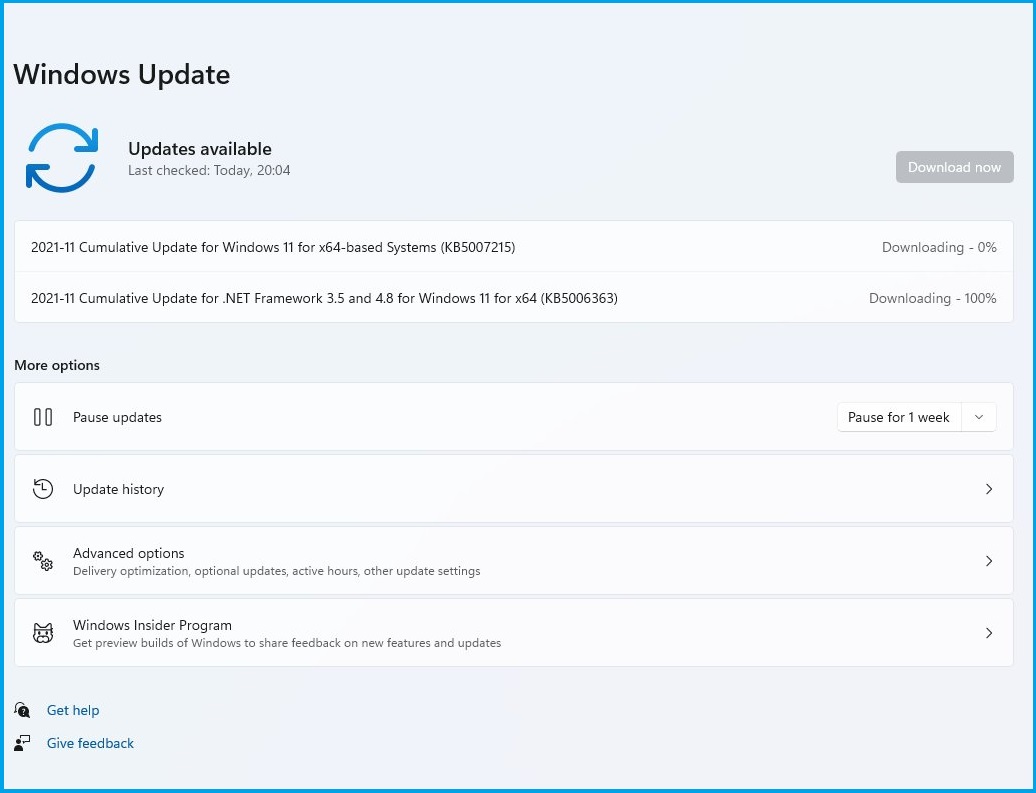
Alternatively, Windows 11 KB5007215 can also be manually downloaded from the Windows Update Catalog. Download the update file around 200 MB and directly run the installation on your PC.
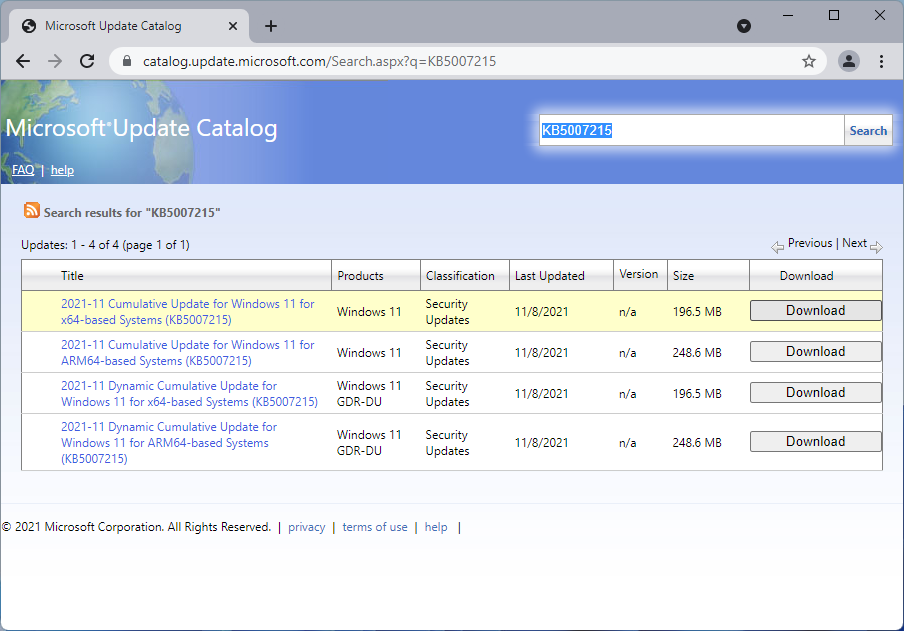
Well, there is one more announcement regarding updates in the holidays month of December 2021. Microsoft will pause the previews updates with new features in the December 2021 and will resume in the January 2022 except for the monthly security updates.
Windows 11 KB5007215: Changes, Improvements, and Fixes
Windows 11 KB5007215 also consists of the security patches unlike the previous Windows 11 KB5008295 download for fixing the several built-in apps like Snipping Tool, Touch Keyboard, Emojis, etc.
The next major fix is for the drawing apps that were using GDI+ or scaling. App used to give an unexpected output when using the zero (0) pen object on higher dots per inch (DPI) displays. The issue have been addressed and fixed with the update.
If you have skipped the previous updates then you are expected to get the following earlier fixes along with Windows 11 KB5007215 changes.
- Performance boost by fixing the L3 cache issue on the AMD Processors.
- Windows 11 won’t show the blank lock screen in place of the slideshow set by the user.
- Search not working on the second monitor.
- Issues with the Taskbar and Start Menu.
- Printer errors.
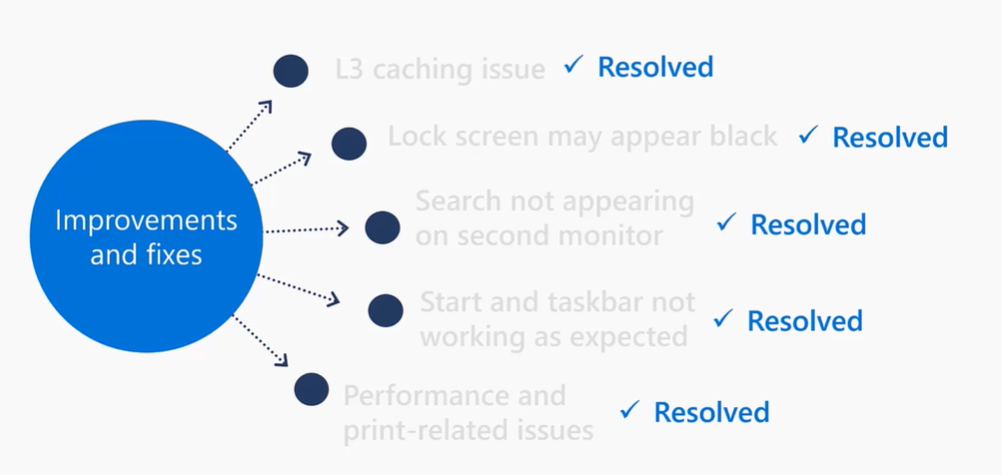
That’s all about the changes, improvements, and fixes with this update. Now, let’s look at the new Tips by an app.
Fix: Snipping Tool Shortcut Windows 11
New Tips App
Windows 11 KB5007215 has added two new tips to their app. The first one is for creating multiple virtual desktops using the task view from the taskbar. It’s the brand new Windows 11 feature to create more than one desktops without multiple screens or switching profiles. The Task View icon is enabled by default from the Taskbar settings. Tap on the Task View icon from the taskbar to add the new virtual desktop or use the Windows + Ctrl + D shortcut. Switch between desktops with the Windows + Ctrl + Left/Right Arrow Key.
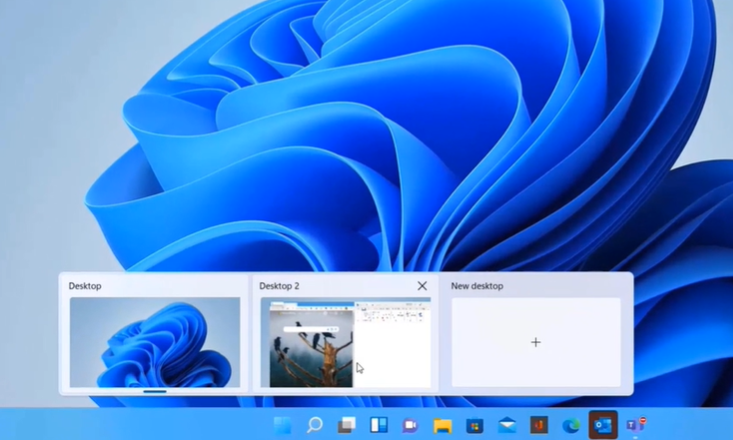
Another tip is for setting active hours to only get updates when you are off your work. Set the active hours on your Windows 11 PC to stay away from the distractions including updates. Go to Settings > Windows Update > Advanced options to set the Active hours.