As you all know that what McAfee is and what are its advantages and disadvantages. If you don’t know then keep reading this article. McAfee is nothing but one of the popular antivirus third-party software. It is preinstalled on Windows 10 with a 30-day free trial. After 30 days you have to pay some amount for using it. The users take back steps at this point in time because there is a number of antivirus software that gives free service to Windows 10. McAfee has multiple features when you purchase it. If you are capable then you should go with it.
I must say that you should have antivirus software on your Windows 10. It is because in the world of the internet there are cybercriminals and hackers waiting for trapping and grabbing information related to your Windows 1o content. If you have a virus, malware, trojan, ransomware, worm, etc then you are making an easy task for cybercriminals and hackers to trap and grab your Windows 10 confidential information. If you are not able to afford McAfee then make use of its alternative such as Windows Defender. It is a built-in Antivirus tool for Windows 10. It has somewhat the same features that McAfee has. If you are finished with this informative content then go on the below actual content of this article.
Contents
How to completely remove McAfee from Windows 10?
This guide is for those users who have decided to uninstall or remove McAfee from their Windows 10. The reason for taking this decision may vary from user to user. There are three main reasons to remove McAfee from Windows 10.
- It consumes a large number of resources on Windows 10.
- The features it has are the same as its alternative has.
- Maybe you are habitual of using built-in antivirus software name Windows Defender.
In this guide, we will show you the best and easy 3 methods or ways to completely remove McAfee from Windows 10 OS.
Using Windows 10 Settings App
You can remove McAfee from Windows 10 using Windows 10 Settings app. The Settings app of Windows 10 provides you the access to completely change your Windows 10 from uninstalling software to change all things. Here are steps to perform the uninstallation process via the settings app on Windows 10.
- At first launch the Settings app holding Windows key and I key.
- Now you will have multiple options on the Settings screen. From that tap on the Apps option for the further process.
- Go on the left pane and tap on the Apps and features option. This will be open on the same screen right side.
- Scroll the screen to find McAfee software. Once you get it then tap on it and then hit on Uninstall option.
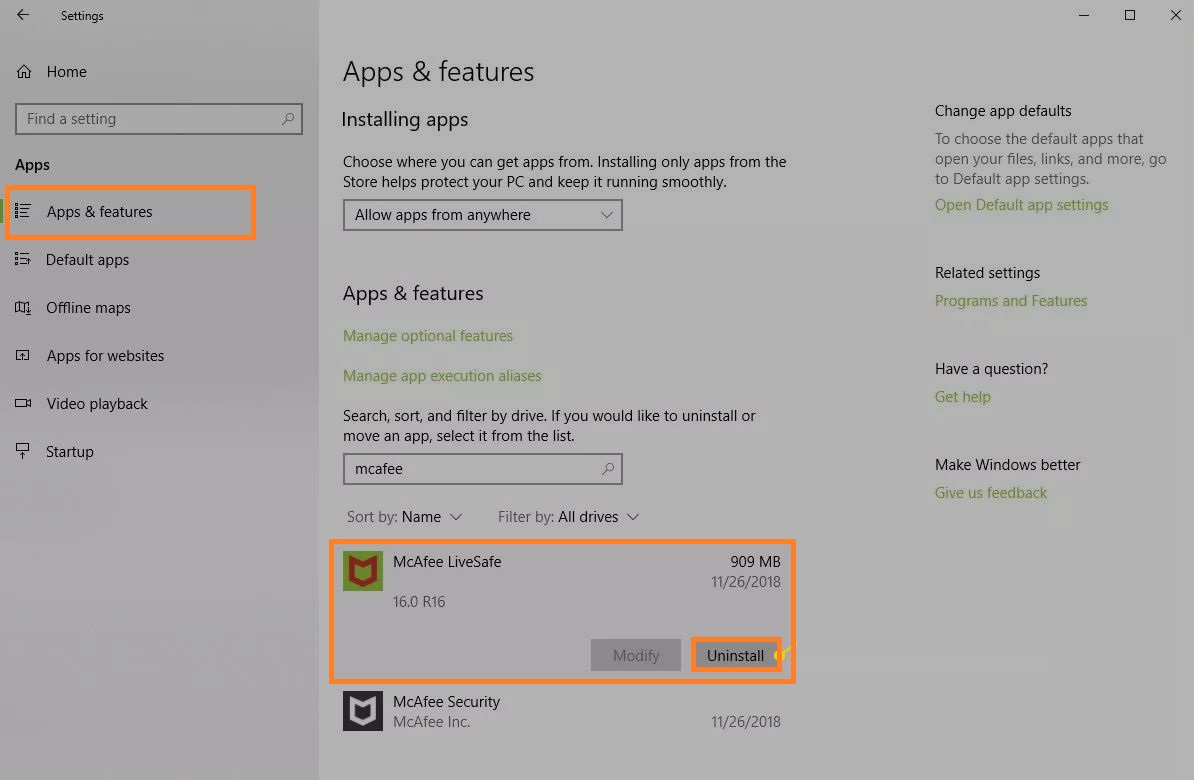
- After this, you will have a prompt saying “This app and its related info will be uninstalled”. To accept this prompt tap on the Uninstall option.
Now you are done with McAfee uninstallation on Windows 10 using its Settings app.
Using Control Panel
Well, if you are habitual of using Control Panel then it is a piece of good news that you can remove unwanted apps such as McAfee on Windows 10. If you don’t know how to make use of the control panel then we are here with some steps.
- Go on the Search bar and search for Control Panel. Now tap on the utmost result.
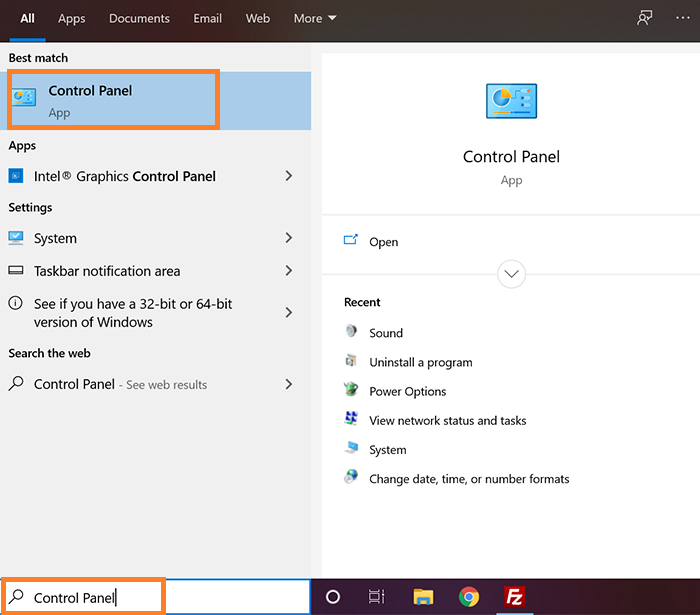
- Make sure that view by is set to Category.
- After this look for the Uninstall a program option. Once you get it then tap on it.
- Now you will have a list of programs installed on your Windows 10. In it look for McAfee and then tap on it.
- After this tap on the Uninstall option which is located at top of the screen.
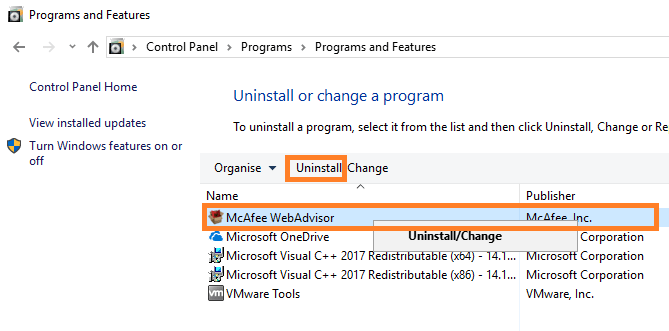
- Now you will have a standard uninstallation wizard for McAfee. Tick the options which means that they will remove the program files. Make sure that you hit on Next button till the McAfee app is not removed completely.
At last, you have to restart your Windows 10. So, this is how you can use the control panel on Windows 10 to remove unwanted programs.
Also Read: Fix “Your PC ran into a problem and needs to restart” Windows 10
Using McAfee MCPR Removal Tool
If the above 2 methods won’t work or you won’t understand then we have one of the best tools named the McAfee MCPR removal tool to completely remove McAfee from your Windows 10. This tool is developed by McAfee for fixing all the problems related to its elements. This tool will look for files related to McAfee and then it will remove them from your Windows 10.
- This tool is totally free so launch Google Chrome and search for McAfee’s website. Make sure you download the latest version of MCPR.
- Once it is downloaded then do double click on it to launch it.
- The screen will give you detailed information related to McAfee. Hit on the Next button to continue.
- After this, you have to accept the license agreement, so to do so tap choose to Agree and then tap on the Next button.
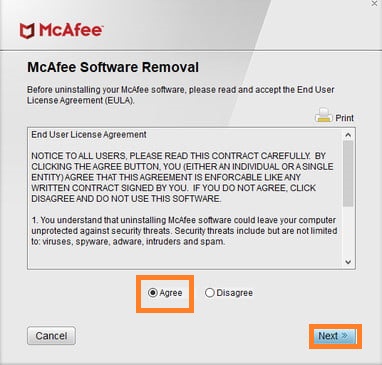
- Now you will a captcha code to enter. So, enter it and hit on Next button.
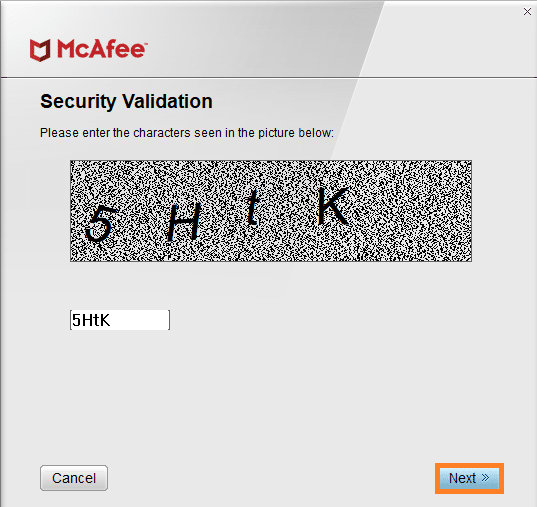
After doing this the tool will start removing all the files and products related to McAfee. You will have a notification on your Windows 10 when it will finish a process.
After all, I hope that these 3 ways or we can say methods are enough to completely remove McAfee from your Windows 10. You can select one method from 3. The choice is yours but make sure that you apply the exact steps given in that method.