Many Windows 10, 8 and 7 users finds it difficult to connect their Bluetooth headphones to PC. I have experienced the same situation as other Windows users. You might have just ordered wireless headsets but you are not able to connect it to PC. It also feels frustrating when it comes to pairing earbuds to our computer. I am here with the best solutions which will help you out to connect the Bluetooth headphones to PC. There is a different process for Windows 7 and for Windows 10 and 8 laptop or computer users. You can also fix the mic problem on your bluetooth headsets by referring to the discord mic not working issue.
Before going through the process to connect Bluetooth headphones to computer, first check whether your laptop or computer has Bluetooth or not and if you don’t have it then you can try out Bluetooth Dongles for the headsets connection process. I will provide you the whole process which will check out whether you have Bluetooth on your computer or not.
Contents
Check whether your PC has Bluetooth or not
In the Windows laptop or computer, you need to open the device manager and you have to follow the process to know whether you have Bluetooth on your laptop or not.
- Step 1: At a first tap on the start menu and search for device manager.
- Step 2: Open Device Manager from the list.
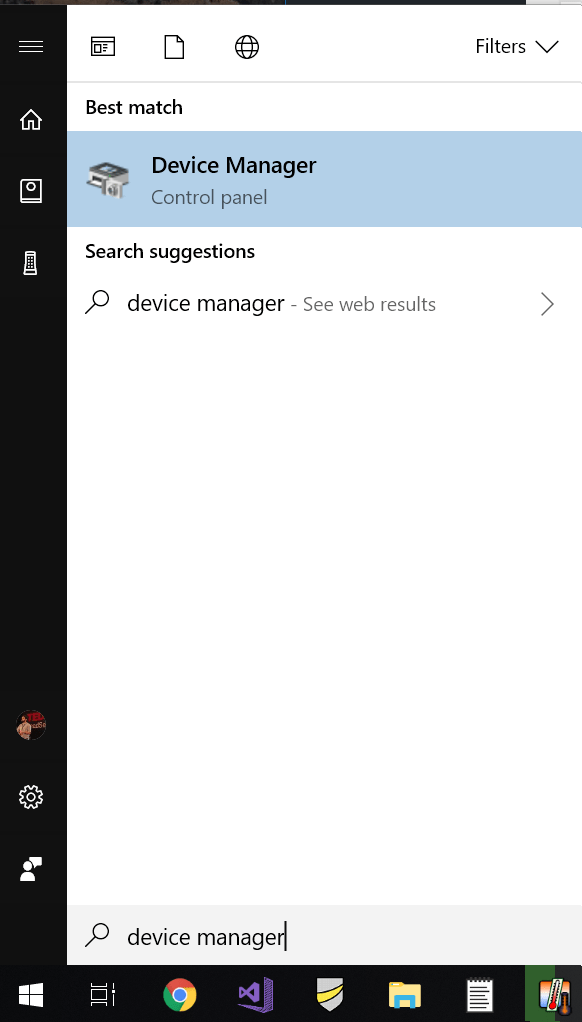
- Step 3: Now you will have a new window, expand Network Adaptors option from the category of devices.
- Step 4: If there is a Bluetooth device on the list then, it proves that you have Bluetooth on your computer.
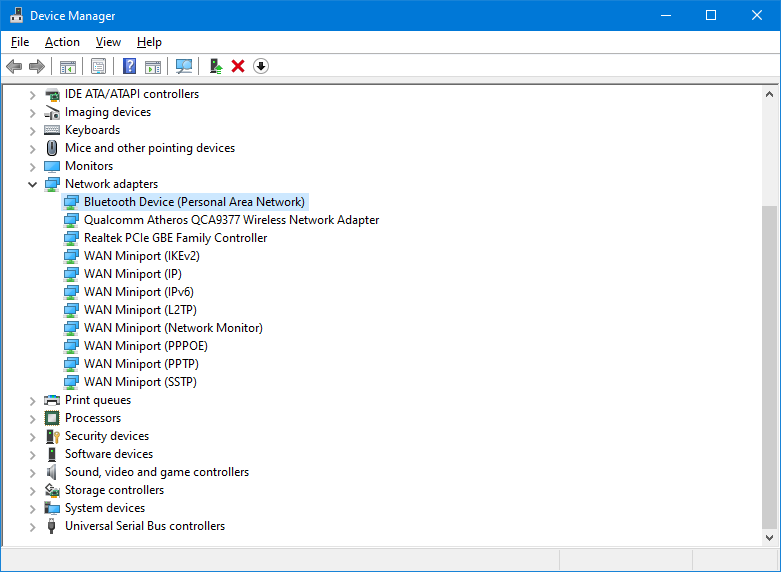
So, this was the process to check Bluetooth on Windows computer. Make sure you follow all the steps in sequence.
Update Bluetooth Device Drivers
If Bluetooth drivers are not updated it creates the problem like Bluetooth headphones is not connected to the PC. So the solution to this wireless earbuds problem is to update Bluetooth driver using device manager. So, your first and foremost step should be you have to check whether your laptop has Bluetooth or not and if yes then update its drivers. Follow the steps to update Bluetooth drivers using device manager on Windows 10, 8 and 7.
- Step 1: At first press Windows + X to open the menu list and tap on Device Manager.
- Step 2: Find the Bluetooth device from the list, it may be under the network adapters list.
- Step 3: Select the Bluetooth Device and tap Right Mouse click and select Update Driver.
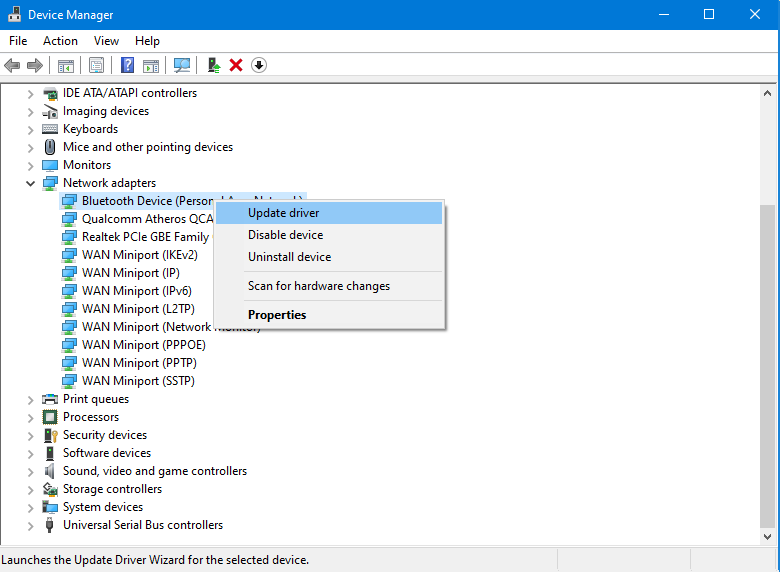
- Step 4: Now you will have Update driver screen showing 2 options first Search automatically for updated driver software and the second option says Browse my computer for driver software. So, if you have drivers on your computer you should tap on the second option. If you don’t have drivers on your computer you can go for the first option by which window will identify, download and install the driver.
- Step 5: By clicking on the first option if an update is found so Windows automatically download and install it and if no update will found it will give a new screen saying The best drivers for your device are already installed.
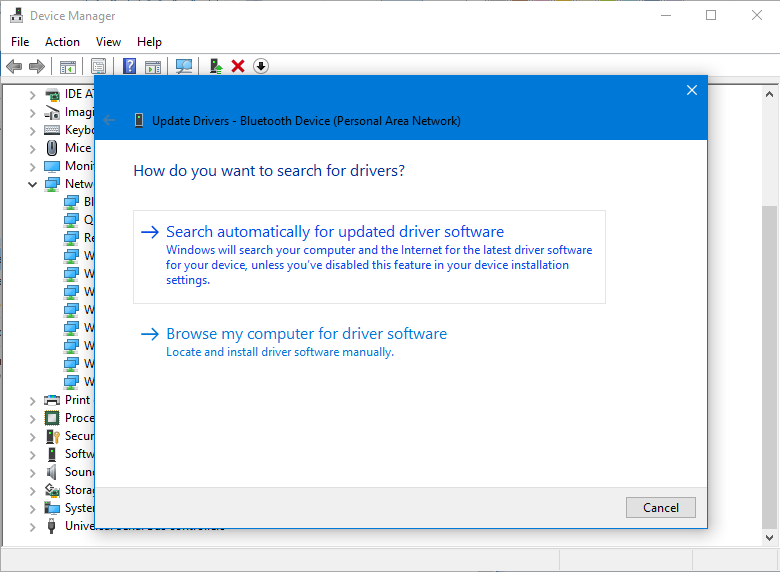
So, this is the simple steps to update Bluetooth drivers on your PC. Make sure you follow all the steps by reading it properly.
How to connect Bluetooth headphones to Windows 10?
I must say that it’s too easy to connect Bluetooth headphones on Windows 10 computer. Unlike microphone not working error on Windows 10, you just have to follow simple device connection settings. But make sure you read the steps properly so you can implement it easily.
- Step 1: On Windows 10 you have to go on Settings and you have to hit on Devices.
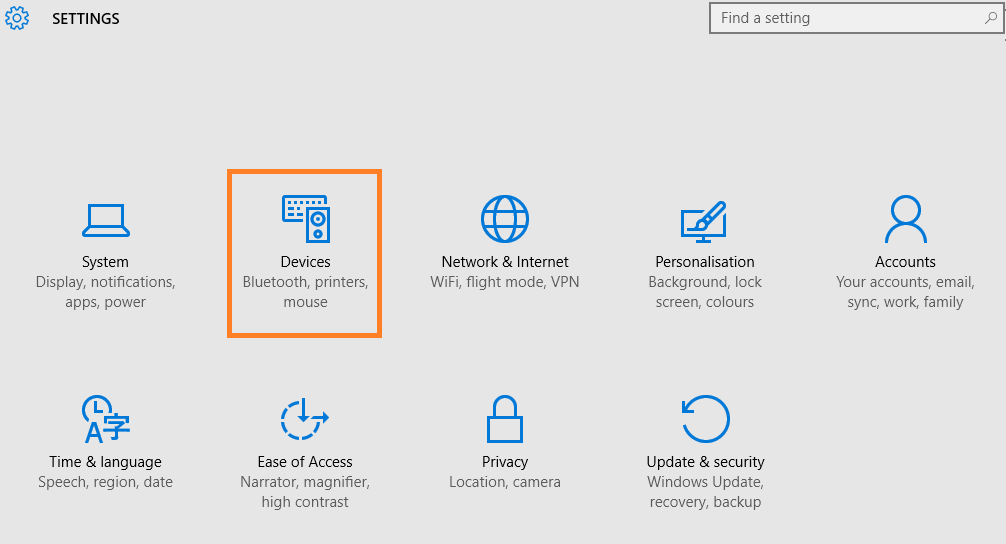
- Step 2: By hitting on Device option you will have a list of option on the left side of the device screen. Just click on Bluetooth and toggle on the Bluetooth option.
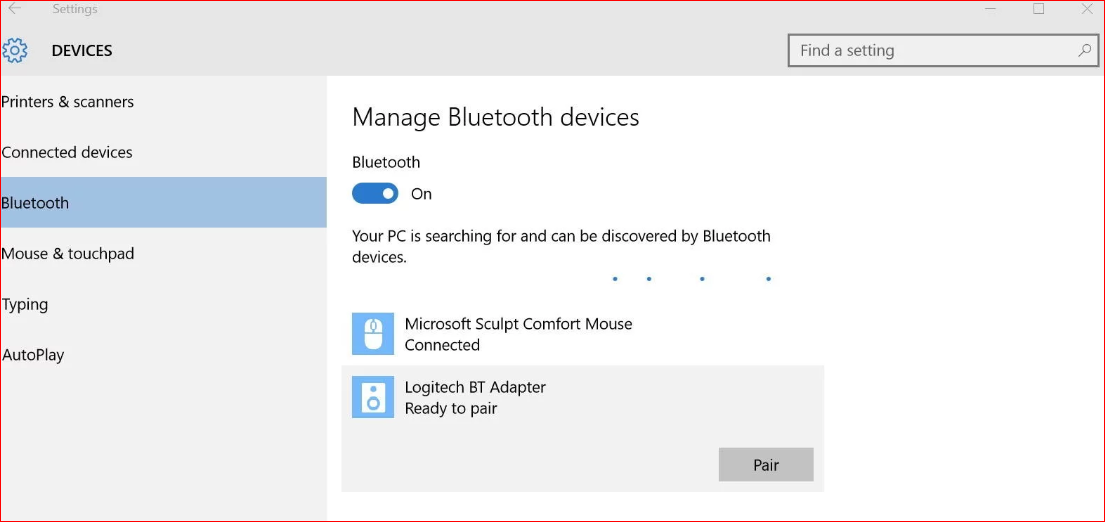
- Step 3: Now switch on the Bluetooth headphones for making pair with Bluetooth.
- Step 4: Now when your Bluetooth device is read for pair, choose your device.
- Step 5: Lastly hit on Pair. Now many users have confusion that it’s connected on not so to make sure you have to see in the device name there will be Connected label.
So likewise, you can connect Bluetooth headphones on Windows 10 computer.
How to connect Bluetooth headphones on the Windows 7 computer?
Its is quite easy to connect Bluetooth to headphones on the Windows 7 computer. So, just follow the below steps to do so.
- Step 1: At first make sure that your Bluetooth device is on.
- Step 2: Now go on the Start button and select Device and Printers.
- Step 3: For the further process tap on Add a device and choose the device and hit the Next button.
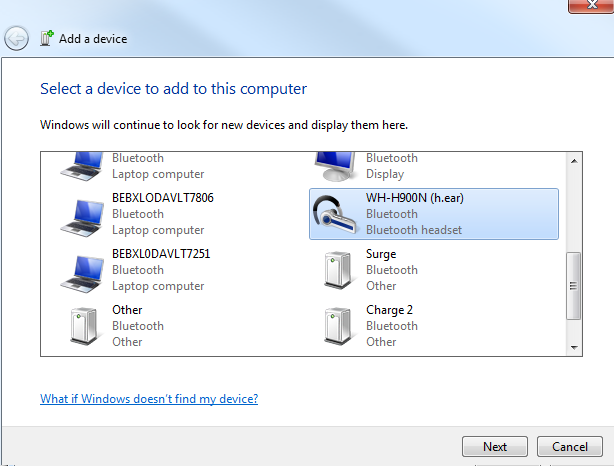
- Step 4: Read the instructions if appears and follow it and if instruction doesn’t appear your Bluetooth is connected t0 headphones.
So, these are the simple steps to connect Bluetooth to headphones on the Windows 7 PC.
Finally, this was the whole blog on whether there is an installed Bluetooth device on your computer or not and then how to update Bluetooth driver. After that, you can easily connect and pair Bluetooth headphones, headsets and earbuds to the Windows 10 or 7 Laptops. I hope that this much information is enough to solve your issues related to the connection of Bluetooth headphones to our computer.