The word “RAM” has been famous for its importance. On your device, the RAM plays a vital role because it has the capacity to boost the performance of your device. The performance of the device totally depends on the “How much RAM you have on your system”. It also depends on the speed of your RAM. In this blog, you will see all the needed information related to RAM along with the 4 best methods to check RAM speed on your device. All you need to do is to read the whole blog thoroughly.
Contents
What is RAM?
Well, the RAM is short for Random Access Memory. There are two types of RAM name SRAM (Static Random Access Memory) and DRAM (Dynamic Random Access Memory). The role of both RAM is different and interesting. The DRAM has other three types of RAM name as SDRAM (Synchronous Dynamic Random Access Memory), RDRAM (Rambus Dynamic Random Access Memory), and DDR SDRAM (Double Data Synchronous Dynamic Random Access Memory). On the computer, the RAM is like a bank because it stores data of running programs in it. The higher the RAM your computer has the better and faster your computer will work. When you launch any program or file on your computer it directly stored on the RAM. The data stored on RAM will be quickly accessible. There are activities such as playing video games or editing 4K videos that needed higher RAM because it consumes more cache memory.

If you do not have enough RAM then you may get an error message saying “Your computer is low on memory”. The lower RAM of your computer will slow down your computer performance in the first place. It means that you will need to buy RAM to boost its performance. Before buying the RAM all you need to do is to check the RAM and its speed on your computer. It is important to check the RAM speed of your computer so that you can have an idea that what level of RAM speed do your computer comes with.
How to check RAM Speed?
Well, the RAM speed is determined by Megahertz (MHz). At first, we will understand the importance of RAM speed. If your computer is having high RAM speed then the processor of your computer will easily and quickly access the program data which is stored in the hard drive. This will lead to the high performance of your computer. On the other hand, if the RAM speed is poor then the processor has to wait for a long time to have a response from RAM. It means that the performance of the computer will be slow. Before going on the methods to check RAM speed you should know about two terms name Clock Cycles and CAS Latency.
The Clock Cycle plays an essential role in calculating RAM because it is measured in the form of a Clock Cycle. The number of cycles performed in a second is a calculation of RAM. For example, RAM is 3200 MHz then in a second, it performs approximately three billion cycles. The higher cycle used by RAM in a second will lead to faster performance.
The CAS (Column Access Strobe) Latency is a delayed time. It is a time between the command given and implemented by the RAM. Once you are clear about these two terms then go with the below methods to check your RAM speed.
Test your RAM Speed in the Task Manager
As you know that on the Task Manager you will get a lot more information related to the RAM, CPU, Disk and etc. Using Task Manager you can check RAM speed on your computer. All you have to do is to follow the below steps properly.
- First of all launch the Task Manager on your computer. To launch it do right tap on the taskbar and choose to open Task Manager.
- On it, you will have multiple tabs, but you have to go on the Performance tab.
- Once you are on it then select Memory from the left pane.
- On the screen, you will have information such as the total amount of RAM, RAM speed, Slots used, Form factor and Hardware reserved.
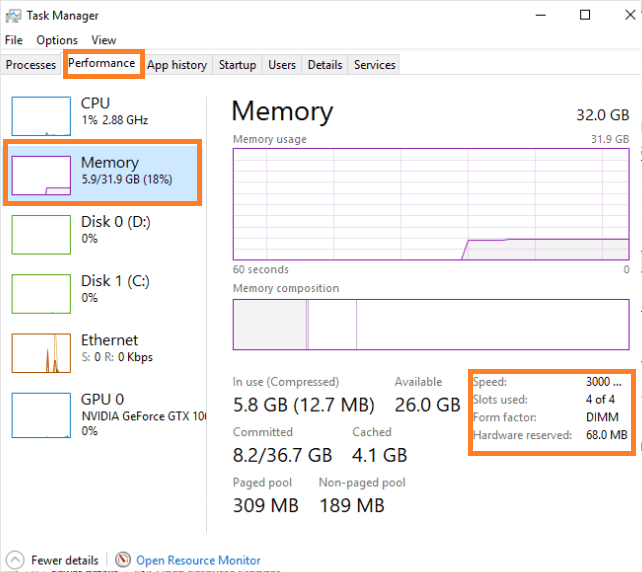
- Here the RAM speed is 3000 MHz.
If this method won’t work in your case then go on to other below methods.
Use CPU-Z to get the DRAM Frequency
The CPU-Z is one of the best software or application to know all information about computers or android. It is good that this software is for both android and computers. On it, you will have time to time update as its developers are taking a keen interest in making it more and more useful. If you are new to use it then follow the below steps.
- Go on its official website to download and install it.
- Launch the software. On it, you will have multiple tabs. Go on the Memory tab.
- In it look for DRAM Frequency. Once you have it then multiply it with 2 as it is DDR (Double Data Rate) RAM.
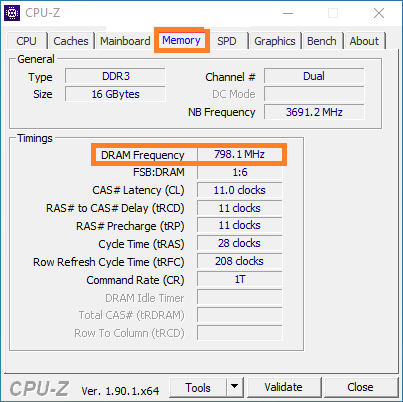
The final result will be your RAM speed.
Get RAM Speed Command
You can also use Command Prompt to get check your computer RAM speed. If you don’t know then apply the below guide properly.
At first launch the Command Prompt. To open it hold the Windows key and the R key. In the Run dialog box type cmd and hit on OK button. Once you have a command prompt screen then enter the command line as “wmic memorychip get speed”. Make sure that after typing the command line you hit an Enter key as it will implement the command. Now you will have RAM speed or frequency on the screen.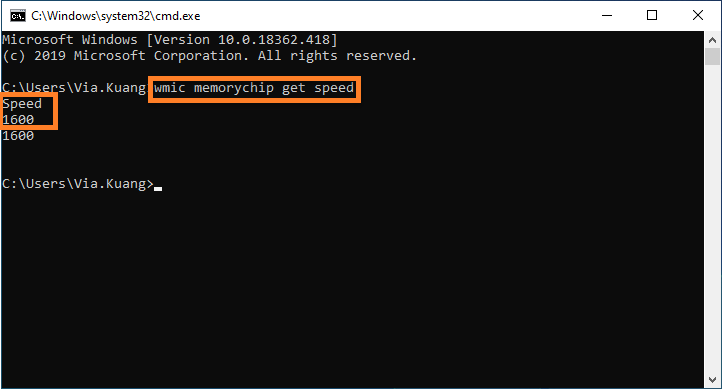
Driver Easy
This guide is for those users who do not have the technical skills to access information such as RAM speed, size, and all. In this guide, all you have to do is to download and install Driver Easy on your computer. Make sure you download it from a trusted source.
- Once you have downloaded and installed it on your computer then launch it.
- From the left pane tap on the Hardware Info option.
- On the prompted screen go on the Memory tab.
- Now take your eye on the Timings section. You will see DRAM frequency. As it is DDR (Double Data Rate) RAM you have to multiply DRAM frequency with 2.
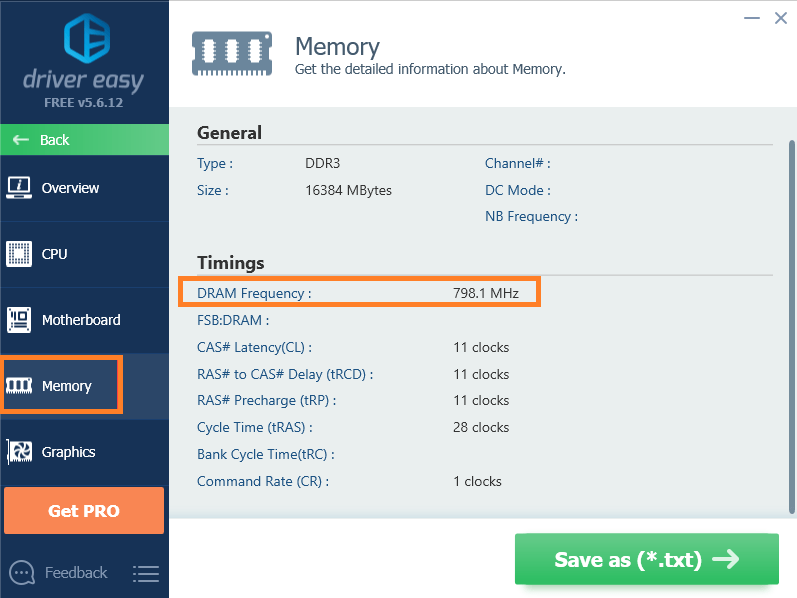
The final result is the RAM speed of your computer.
I hope that this article has been beneficial for you in checking RAM speed on the computer. If you are using third-party software then make sure that you are downloading it from a trusted source.