The craze of video games in this technical world is not from this 2 to 3 years it is from 12 to 10 years. In October 2008 the Bethesda has created and released one of the game names Fallout 3. Fallout 3 is an action role-playing game. This game is successful from its released date till now. The craze of this game is increasing day by day. This video game is almost 12 years old but still, it has a strong fan following. The developers of this video game give updates from time to time to make this video game fully satisfied for the players.
Well, after this recent update many players have reported that they won’t able to launch Fallout 3 on Windows 10 computer. Due to this issue, we are here to feed you with a couple of reasons or we can say causes and advanced fixes. Applying these fixes you will get rid of Fallout 3 won’t launch on Windows 10 issue. All you have to do is to read the whole blog properly.
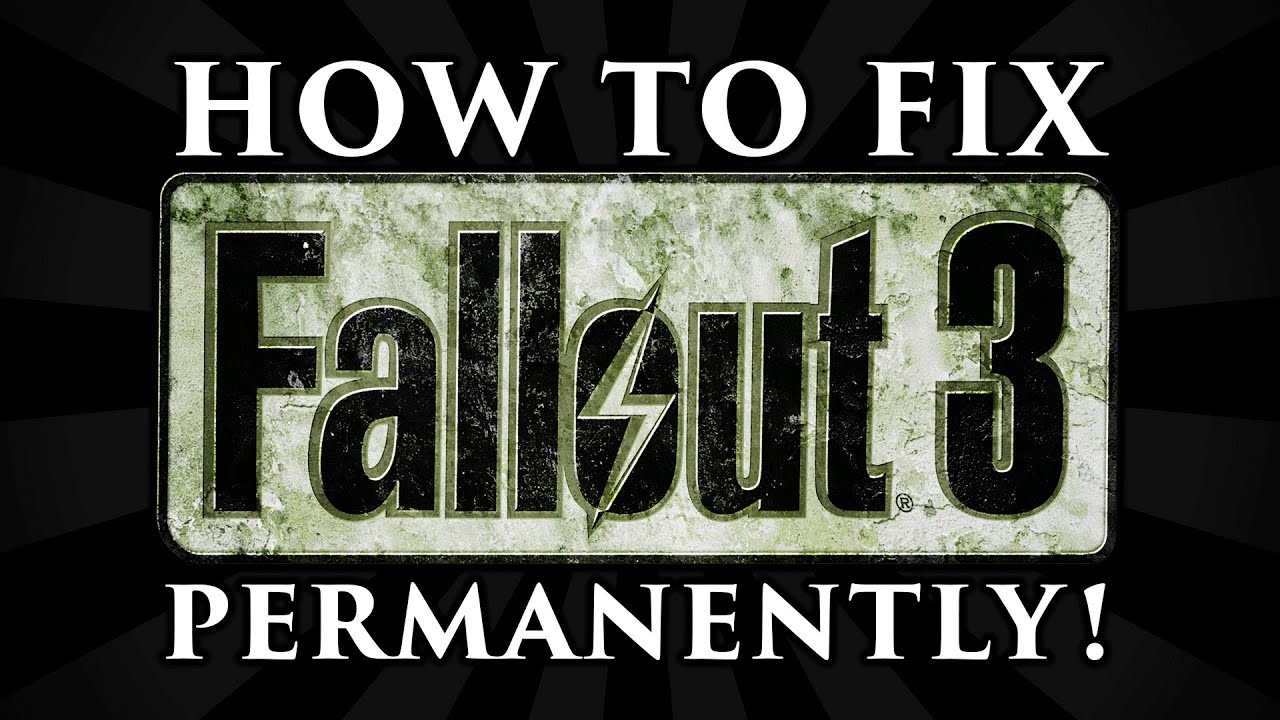
All issues have a reason or cause behind them. Behind this issue, there are multiple causes but list the best ones.
- If your Windows 10 OS is incompatible with Fallout 3 you will surely have a problem in launching this video game.
- On your Windows 10 if you have outdated or faulty graphic card drivers. As Fallout 3 is a video game it will need a graphic card driver updated.
- In the recent Windows 10 version, there is no GFW Live. This software is need for Fallout 3 video games. In the older version of Windows 10, it is preinstalled. To fix this issue you have to install GFW Live manually on Windows 10.
- The Fallout 3 runs on Intel Integrated Graphics. This prevents Fallout 3 from launching on Windows 10.
So, these were the most common causes of Fallout 3 not starting on PC. Before going on the actual fixes read the below guide to have an idea of the system requirement for Fallout 3 on your Windows 10.
Contents
Check for system requirement for Fallout 3 on Windows 10
Here we will give you recommended and minimum system requirement list. If your system match with recommended then well and good! If it matches with minimum then there is no problem but if you have recommended then it’s good.
Recommended System Requirement
CPU Processor and GPU of Intel Core 2 Duo and Direct X 9 with at least 0.5GB RAM. Random Access Memory of 2-4GB and free disk storage of 8GB. Fallout 3 works on Windows 10, 8, 7, XP, and Vista. Pixel Shader of 4.0 and does not require the Vertex Shader. Audio drivers must be properly installed on your Windows.
Minimum System Requirement
Minimum requirements just have few liberations from the Pixel and Vertex Shader. Intel Pentium 4 with DirectX 9 of 256 MB of RAM will work. 1GB RAM will also be enough to smoothly run the game on your PC.
If the system requirement matches it is clear that the system requirement is not a problem. Now you can go on the below-advanced fixes to fix Fallout 3 on your device.
Run Fallout 3 on Compatibility Mode
As I have mentioned above that due to incompatibilities gamers are not able to launch Fallout 3 on Windows 10. On Windows 10 there is a number of incompatibilities. This leads to multiple issues on Windows 10. To fix you have to run Fallout 3 on compatibility mode. Make sure you run it as an administrator. Follow the below steps for the proper guidance.
- On your Windows 10 launch File Explorer and go on the game installation folder.
- In it, you will have a file name Fallout3Launcher.exe so do right tap on it.
- From the open menu tap on the Properties option.
- On the properties screen, you will have multiple tabs. Go on the Compatibility tab.
- Now do tick on the box which says “Run this program in compatibility mode for:” and “Run this program as an administrator” and then select your Windows Operating System Windows XP (Service Pack 2).
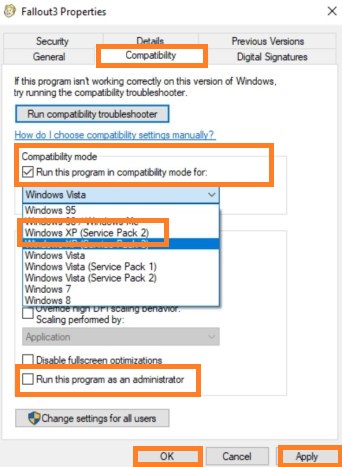
- After this do right tap on the Fallout3.exe and tap on the Properties option from the open menu. Now repeat the step 4 and 5.
- Now do right tap on the Fallout 3 Garden of Eden creation kit and tap on the Properties option. Once again repeat the step 4 and 5.
After all, close the settings and then try to launch Fallout 3 on your Windows 10. If this won’t work then go on the below other fixes.
Update Graphics Card Drivers
Well, there are two ways to update graphics card drivers on Windows 10. One is the manual method and the second is an auto method. If you have deep knowledge of drivers then only you should go for the manual method. In the auto method, you just have to download and install Driver Easy software. Driver Easy will scan your system and will find the correct driver for you. If you have no time and skills then you should go for Driver Easy. Follow the steps below to make use of Driver Easy in a proper way.
- At first download and install Driver Easy on your Windows 10. There are two versions of it. The one is the Free version and the second one is the Pro version. You can go for anyone. It depends on you. Using the Pro version you can update the graphics card driver in 2 clicks. The pro version gives 3o days money-back guarantee.
- Once you have downloaded and installed then open it. Hit on the Scan Now button. Now the Driver Easy will scan your whole system and will detect the problematic drivers.
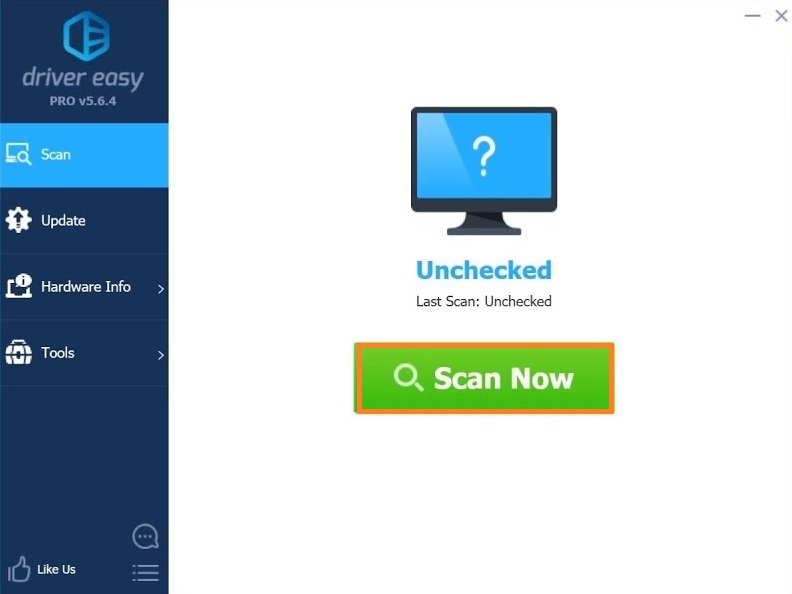
- Now tap on the Update button to download the driver. You have to install it on your own if you have a Free version.
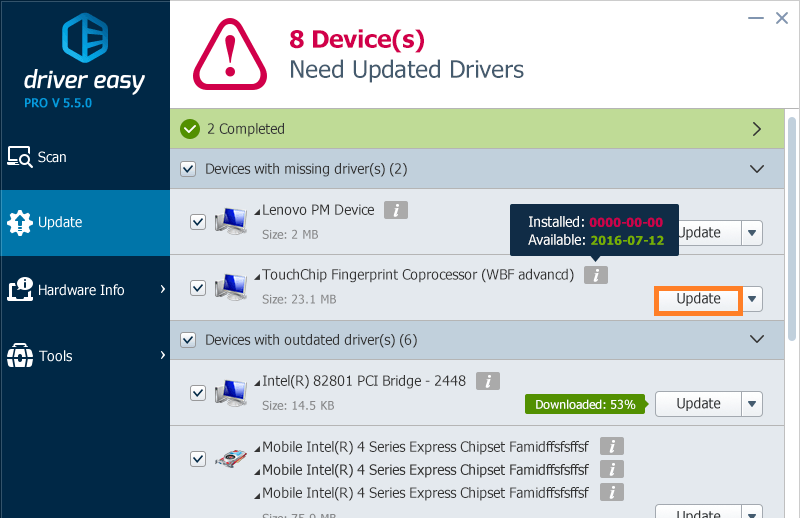
- If you have the Pro version then tap on the Update All button. This will automatically download and install the correct driver on your Windows 10.
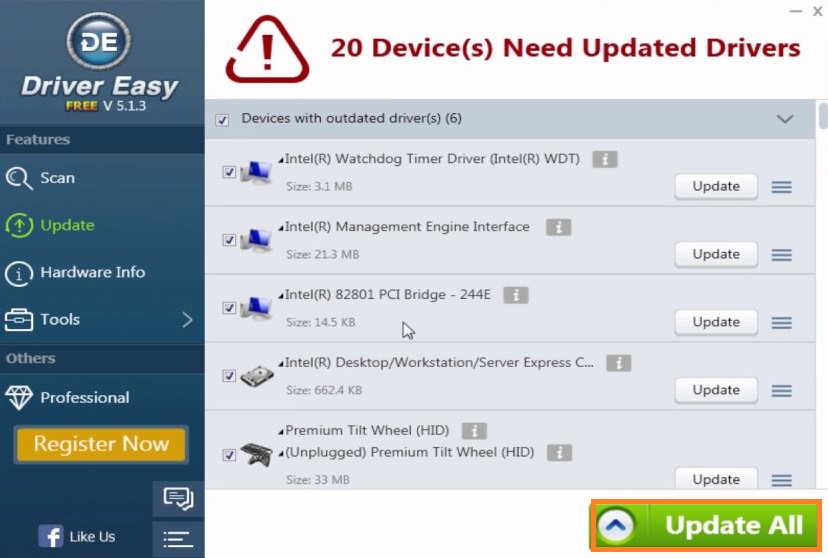
Once you are done with updating then launch the Fallout 3 video game to check for the errors.
Install GFWLive
Fallout 3 needs GFWLive on Windows 10 to run without interruption. On the older version of Windows 10, this software is preinstalled but in the recent Windows 10 version, it is not. You have to manually install GFWLive on your Windows 10 by applying the below steps.
- At first download the GFWLive software from a trusted source.
- Now tap on the downloaded setup file and install the software.
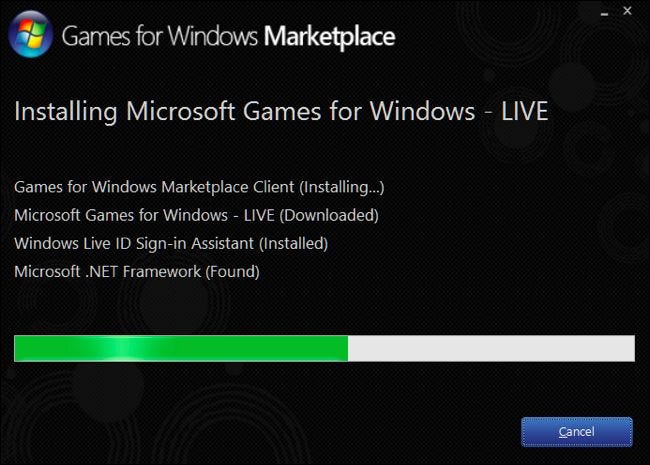
- After this launch software. It will download all needed files.
Once you have completed the above steps then it’s time to check for the error message. For its launch the Fallout 3 on your Windows 10. If it open without interruption then you are done with it.
I hope that by reading the above article you will get rid of Fallout 3 won’t launch on Windows 10 issue. Make sure you read the cause first then apply the needed solution.