Microsoft released Windows 11 Insider Preview 22000.176 (KB5006050) only to the Beta Channel users. The Build 22000.176 appeared as a 2021-08 Cumulative Update for Windows 11 for x64-based Systems (KB5006050).
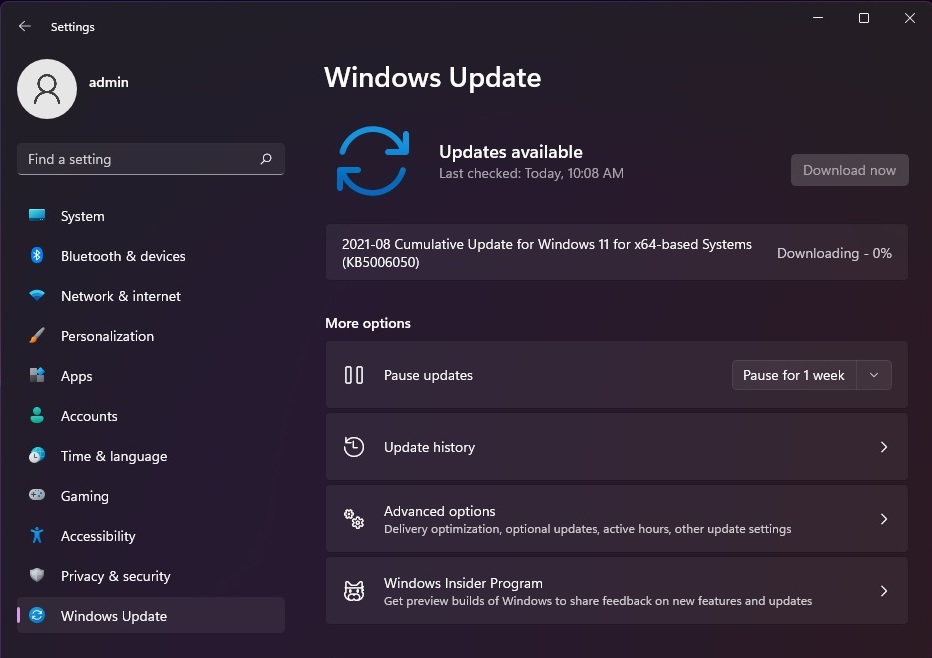
On the other hand, Windows 11 22449.1000 build was released to the Dev Channel users. From now on both the Dev and Beta Channel builds will get separated with their respective purposes. Dev Channel Builds are intended for trying out work-in-progress development features directly from the engineering team.
Whereas, Windows 11 KB5006050 update will get ready for the official release on the 5th of October. It will consists of only solid tested features by the Insiders and in no way harm the experience of other functions.
An official release of Windows 11 with Build 22000.176 will be delivered to all the supported Windows 10 PCs. It will even be shipped to a new Laptop or PC with Windows 11. Users will be able to buy them from the online and offline markets.
Contents
Microsoft Store Update
As of now, there are no major changes and improvements to the Windows 11 22000.176 Build except Microsoft Store getting a version update to 22108.1401.11.0. A new Microsoft Store update is limited to only the Beta Channel users as it’s already tested by the Dev Channel users.
Earlier Microsoft Store changed how the game page appeared with the cover pictures, icons, reviews, and install buttons. Now it has got a new design for its Library and Spotlight section on the homepage.
Microsoft Store’s Library page includes all the downloaded apps on the system. Users can manage their apps to download updates or uninstall from PC. All the store items can be sorted by date or size and categorized into Apps, Games, Movies, and TV. Microsoft Store’s Library page will appear fresh, new, and better with Windows 11 KB5006050 update.
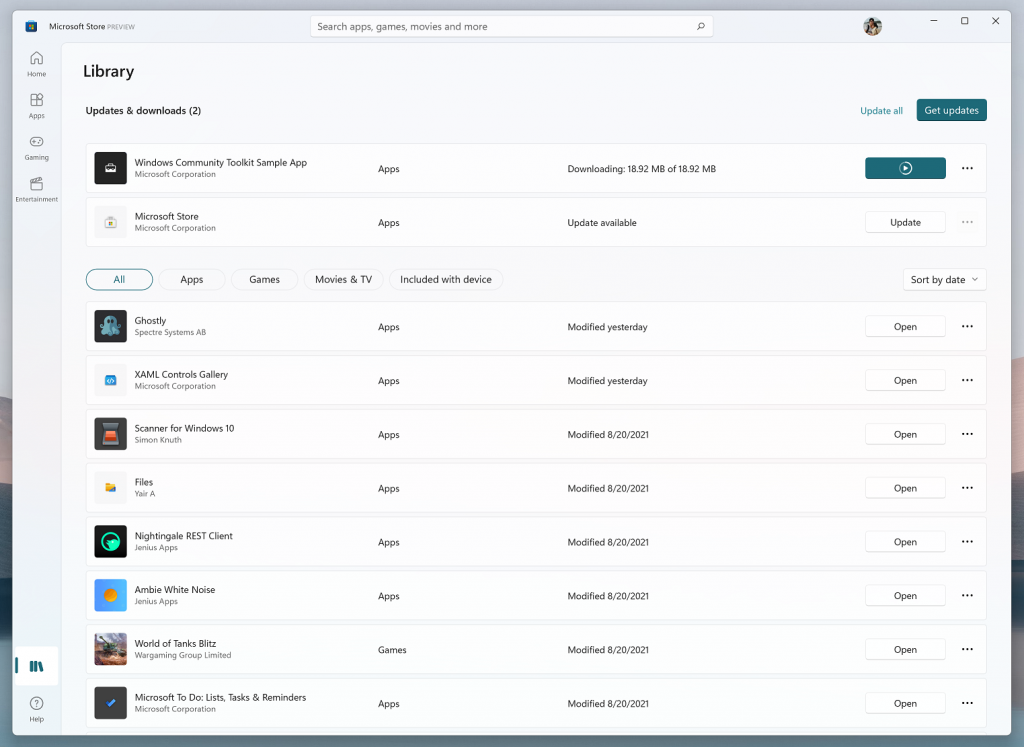
Spotlight of apps and shows are sliding continuously to different groups. Now hovering over different spotlights will give more insight than just a cover picture animation.
Windows 11 22000.176 (KB5006050): Changes and Improvements
- Windows 11 Build 22000.176 got a version update to the Microsoft Store.
- Users will be able to rate, review and install apps from their specific pages on the Store.
- New Arabic and Hebrew languages are added to the Microsoft Teams Chat with the KB5006050 update.
- Microsoft Teams will enable ring tone sound along with call connection on the screen.
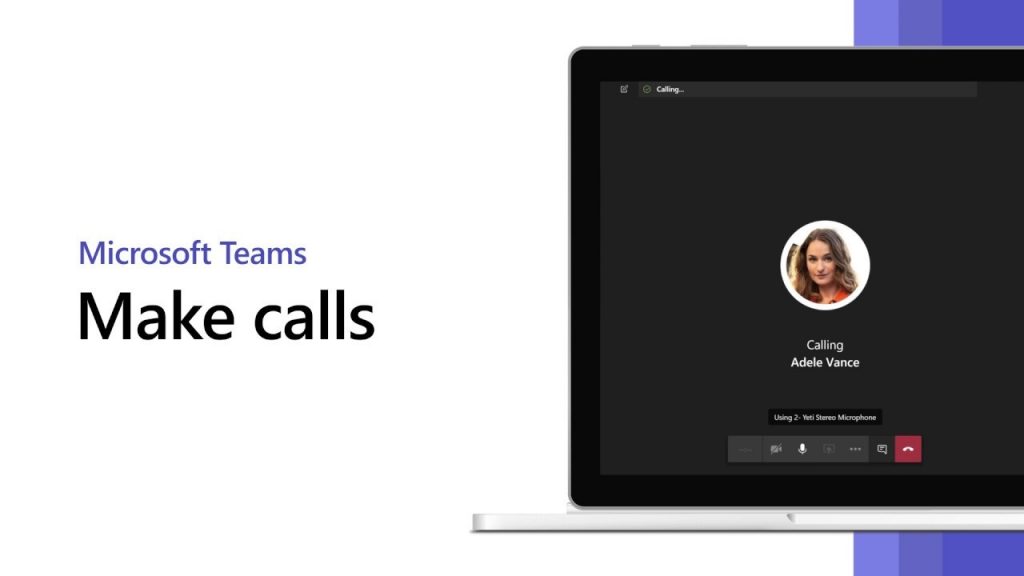
- Windows Hello tips and guide links are available during its setup.
Manage Taskbar and its Icon Settings
Windows 11 Build 22000.176 will continue with a few sticky icons in the taskbar such as Search, Task View, Widgets, and Teams Chat. Search is a Windows 11 integrated service to find apps, files, media, documents, and settings. It can be called directly from the Start Menu or Windows + S shortcut by turning is icon unused. Search and other icons in the taskbar can be removed by clicking a right mouse key to choosing them to hide.
Another way around to both show and hide taskbar items is from Taskbar’s Personalization settings. Right-click on the taskbar to tap on only Taskbar settings or follow the path as Settings > Personalization > Taskbar. Toggle off or on the Taskbar items from Search, Task View, Widgets, and Chat.
![]()
Known Issues
- Taskbar not working after installing the new update.
- Explorer.exe does not respond and keeps crashing for some users.
- Microsoft Store and Start Menu search do not give appropriate results for some queries.
- Some weather and sports Widgets are not working after the update.
- Not able to switch languages in the Windows Sandbox environment in Windows 11 22000.176 Build.
- Windows Sandbox IME context menu not working from the taskbar icon.
That’s all about new features, changes, improvements, and issues with Cumulative Updates for Windows 11 Build 22000.176 (KB5006050).