Cortana is Microsoft’s voice-enabled artificial intelligence-powered virtual assistant made for the purpose of personal assistance – a productivity and task manager for all Microsoft users.
The application was developed to power Microsoft’s cloud and help you organize everything on your device. She will help you set reminders, join Microsoft Team meetings, remind you to join any meeting you might have scheduled, open any apps on the device and create and maintain lists and calendars with great ease
The best part of all, you can instruct her without actually typing commands, and just by using the voice-assisted program. You will have to log in with your windows account before you can access all of this though.
It was originally made for Apple and Windows Operating systems. It uses the Bing search engine to perform all the tasks assigned or to answer any of your questions that can be related to anything on the web!
Contents
What is Cortana’s daily briefing?
In short, the Cortana assistant sends you a mail every day although you can change the mail frequency for higher if you’d like. A personal email is sent from [email protected] (or simply named Cortana) to every subscribed member on Outlook’s inbox every morning.
Yes, the timings of the receiving mail can also be changed.
Let’s get to the details!
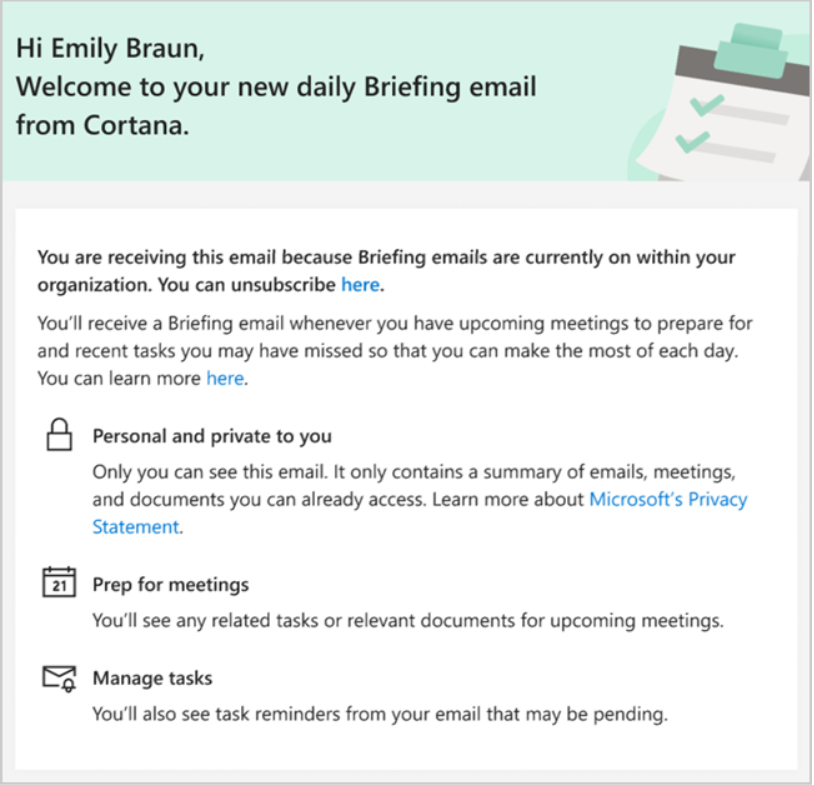
The Cortana Briefing mail feature is a new one from Microsoft 365. The brief mail will contain a few designated segments. The Cortana search engine goes through your outlook and finds tasks that need your immediate attention, things that you have kept pending, and meeting scheduled for the day along with all related documents linked to the meeting shown in the mail
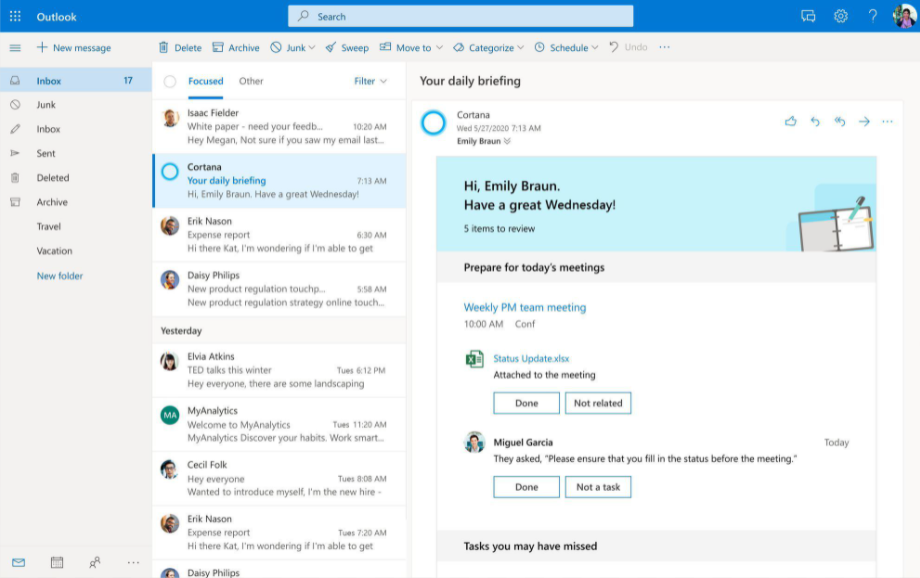
Basically explaining, Cortana goes through your mails and picks updates and keywords from the sent and received emails for example – “today”, “tonight” or 12/2/23 and when tomorrow has arrived or the specific date has arrived, the AI makes a little note and asks your confirmation to put up in a list or not. You can either choose the “Done” option for your accomplished tasks or choose to not put them up on the list
If Cortana doesn’t find any actions or tasks in the user’s Outlook inbox, a briefing mail won’t be sent. Getting this mail first thing in the morning can prove very effective and productive for the whole day. You don’t have to make a list of all the things and go through keywords and dates and remember meetings scheduled for the day. Cortana does everything for you!
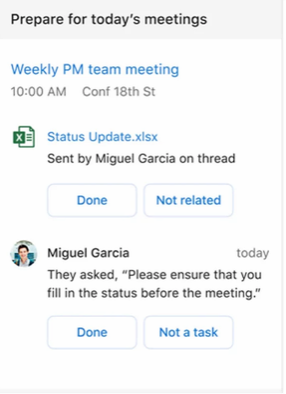
Another great feature is that the Cortana briefing mail also consists of pending or rather unchecked tasks in your task lists and if they have a due schedule for today or are overdue, she will remind you about it. And in case you have completed the task, you can simply check “done” right in the mail and the task status will get updated in your calendar
Although the list of things you can do with Cortana is huge, it will be the last one we mention here. It is their ergonomic focus timer. If you have an important task, you can simply schedule it and when the reminder time is up, it will ask you to book that time slot for the work and help you from distractions and better you focus.
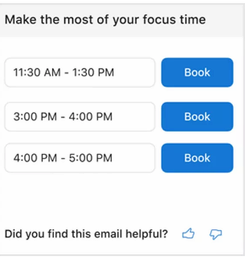
The briefing mail is available in Outlook email wherever you open it – web, mobile, tablets, and personal computers all of them are synced and you will not have to update everything. The sync makes Life so much easier
How does Cortana Work?
Briefing emails sent to your email ID are for personal use only. Nobody else in your system can access them including your managers, IT department, or any other such positioned authorities. They are just collections of your data that you already have access to, but since it will take time for you to search for them, Microsoft thought of a useful tool for its users.
But what if you don’t want it?
How to find out if my Cortana is active?
Log in to your Microsoft account and head to https://cortana.office.com to find out the status of your Cortana activation. Alternatively, if you want to change the subscription, that option also will be available here. You can subscribe or unsubscribe according to your liking easily by selecting the options
How to turn off Cortana briefing mails?
One way of switching off the Cortana every day briefing mail system is to unsubscribe it right in the food of your email. If you scroll to the end of any of the regular mails that you received amongst the briefing mail titled “Cortana”, you will find an unsubscribe button. Clicking on it, you may have to answer a couple more questions and you will be removed from the mailing list.
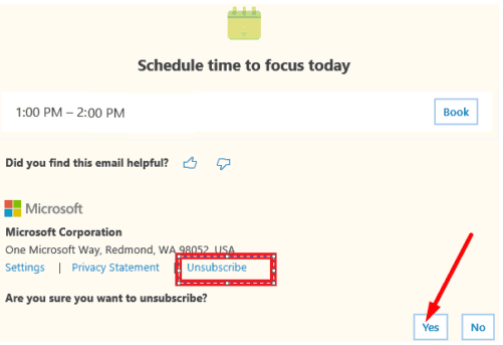
Alternatively, you might get a link n which you will have to click on. It will take you to a different page and ask you to answer some questions such as shown below
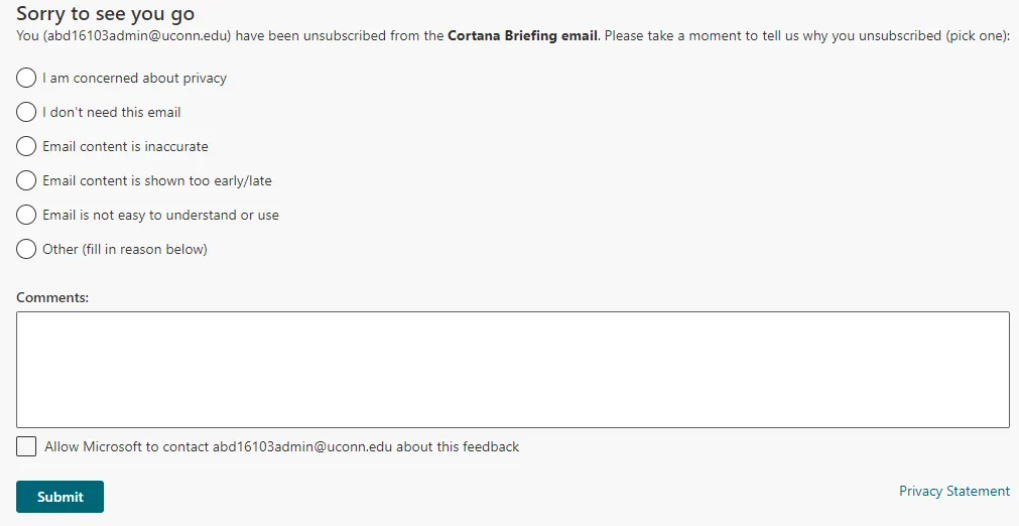
This one is the easiest one amongst the three available options. Although this one is quite useful for an individual basis, but if you have a large organization for which you have to opt-out of the Cortana briefing emails, the way to go is PowerShell- as suggested by the Microsoft official website
The admin of the group is required to configure the briefing mail for their organization using Powershell. You will have to just enter the names of the people for whom you would like to unsubscribe. But you must have an exchange online admin role to be able to configure this. And before you decide to take the huge step, consider reading the data privacy conditions for understanding what you can do to protect your company’s data.
However, you will need to install exchange online’s latest module, and .net framework to make this happen. You are allowed to unsubscribe to multiple users simultaneously. This step is a little harder than the previous, it may also need basic technical knowledge or some help from that department as it needs you to execute some simple, basic level code in your registered computer
The whole process is described in detail in the below mentioned post by Microsoft. The article has in-depth steps that you can easily follow. If you want to configure Cortana briefing mails to or through a tenant, that will also be available to you in the same link.https://docs.microsoft.com/en-us/briefing/be-admin
Endnote
This article aims to provide brief information about Cortana, and how useful it can be if used correctly. It has the potential to replace all of your productivity and organizational tools on a permanent basis.
However, some people do not like getting everyday mails about their tasks as they might have other extensive resources or other people who manage their routines. If you are one amongst them, then we have you covered too.
Unsubscribing from Microsoft’s reminder review emails is now easier than ever and hopefully, the above article has given you brief information about that.