A lot of users have been facing problems lately with downloading games on their PS5 and can see “queued for download” and the status does not change even after a long time. According to the official staff of PS5, the fix is to start the PS5 in safe mode after the version update. Whether you want to open the safe mode for this reason or you have any other issues such as the system restarting several times or you not being able to play smoothly.
Safe mode is necessary for rebuilding the database of the console system (the storage) or when the system is dysfunctioning or when you want to do a hard reset(factory reset removes all previously saved data)
Contents
Why Safe Mode?
A safe mode is an option present in all operating systems for diagnosing problems within an OS. The safe mode allows only limited basic functions that will be required to solve any issues pertaining to the OS. It is important to note here that some of the options in PS5 safe mode can result in permanent loss of data, so proceed carefully
How to start PS5 in Safe Mode?
Step 1: First of all, turn off the console. Press the power button, wait for the blinking indicator to make sure the console is switched off
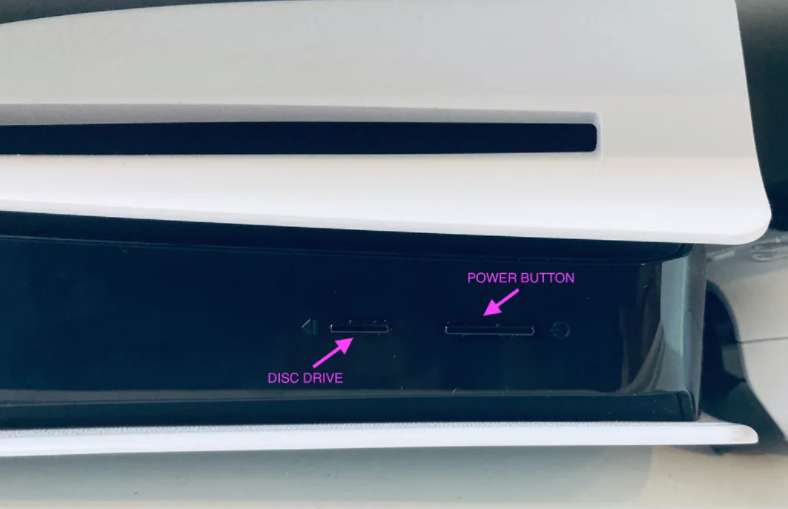
Step 2: Now, press the same power button again after a minute or so. You will see hear one beep when you press the button, press it long enough until you hear the next beep -will take about 7 seconds
Step 3: Connect the dual sense controller properly to the console (with the help of a USB cable) and press the PS button on the controller

Step 4: The system will start and you can thus the system opens in safe mode and you can choose what operation you want to do with your system
Options Available in the Safe Mode
When you log in to the safe mode, you will get a set of options to choose from, description of each is written below
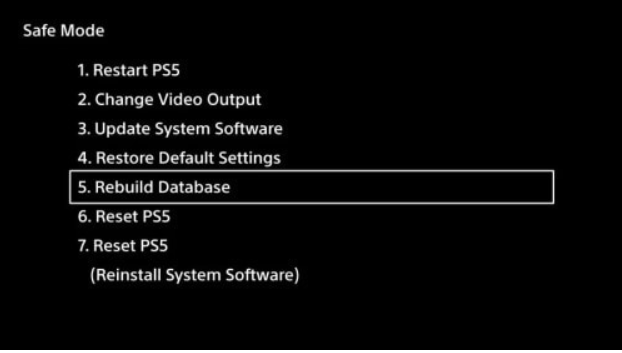
- The first option is to restart the PS5 for when you want to open it in standard mode
- Change video output is for changing the resolution of the video. This will help if you have ongoing issues with screen freezing frequently and decide the resolution that suits your output whether it’s a television or a computer’s monitor
- Updating system software option gives you a space to update your system. You can either download from online applications or from a USB if you have network and speed issues
- Restore default settings gets rid of all the setting but without deleting any of the data. Useful when settings are causing discrepancies
- Rebuild Database options get your system to scan the drive and rebuild the database to removing any mishaps. This option also helps in removing the cache. If the cache was causing any problem due to memory or other issues, that problem also will be solved
- There are two reset options. One will reset all of the user data and settings and everything except the software operating System. The other one will remove everything on the system as though the System was newly bought. This option is more likely used when nothing else works out or in case of a virus attack
Many users have problems such as getting stuck on the safe mode, which can be because of various reasons. If you want to know more about the=at in detail visit the official Playstation page and look for their solutions. Here’s the link: https://www.playstation.com/en-us/support/hardware/safe-mode-playstation/
Other Ways to Turn ON the PlayStation 5
- The first option was the most obvious one. To switch off and switch on the power button on the console. This method should be used when all other options fail to work
- The second method is to press the PlayStation icon button on the controller. It will most likely switch on both the controller and the console if there are no major issues with your PlayStation
- The last option is to use the HDMI cable and connect your PlayStation 5 to your TV. The PS5 will go into rest mode by default but it is a good way to know if the software of the console is working properly or not

How to get PS5 out of Safe Mode? – When you are Stuck
The PlayStation 5 changed its interface and removed the power buttons on the screen and instead placed them in a menu that is harder to find and not as straightforward. There are 2 easy ways you can switch off the PlayStation in case you get stuck – With the PlayStation controller and a physical option. It is recommended you try with a controller before you move to the manual option – it is safer
With the controller
Open the control center and click on the PlayStation icon
This option works well even when you are in the middle of a game or probably stuck
The control center has a long list of options last of them will be a power button
Clicking on the power button will further give you 3 options including Entering rest mode, turning off the PS5, or restarting it
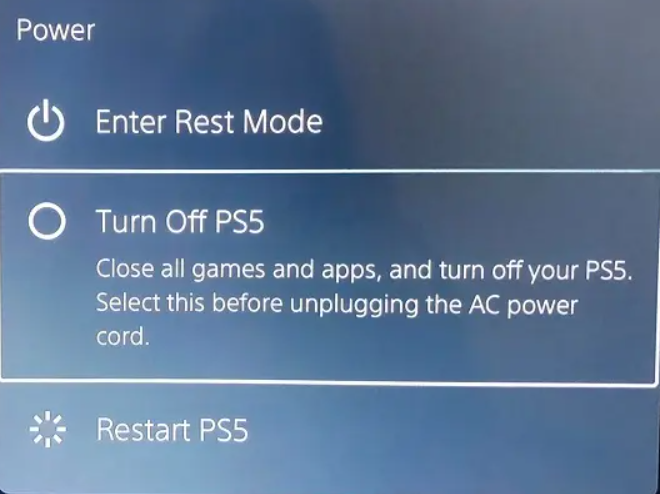
Depending on whether you want to continue playing or switch off your PlayStation, you can choose either of the second or the third options. Although restarting it once to make sure your PS5 is working properly is more recommended
I’m some cases, the controller becomes non-functional and any buttons will not be effective and the above case of steps won’t be helpful. So you can try this manual method instead
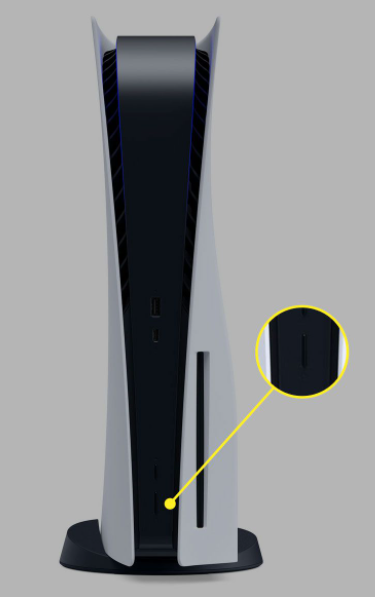
You will find a black button on the PS5 console’s center stripe. In the case of a digital PS5 version, it is easier as it is located on the front of the console and I really the only button
Word of caution
If a file or a game gives the notice of “corrupted”, do not keep running the file or playing the game. Immediately remove the document from the system it can corrupt the other files in the systems as well and you might lose all of the data on your system. Although it might seem very obvious, a good number of people ignore the error pop up and continue playing and it leads to larger consequences later on
Endnote:
The above article has a detailed explanation of all the things you can try when your PS 5 system keeps crashing or has a black screen for output. Patiently trying all of the above steps will most likely get your console running back normally and we hope you are able to fix the console by yourself, if not be sure to get help from a maintenance service center.