The new Microsoft Store was also released with Windows 11 to adapt its new design and app compatibility features. Microsoft wants to make the Windows App Store one hub for downloading and installing apps and games. In this way, their Windows 11 and 10 users will stay protected with the verified apps on Microsoft Store along with a much better source for downloading and updating apps.
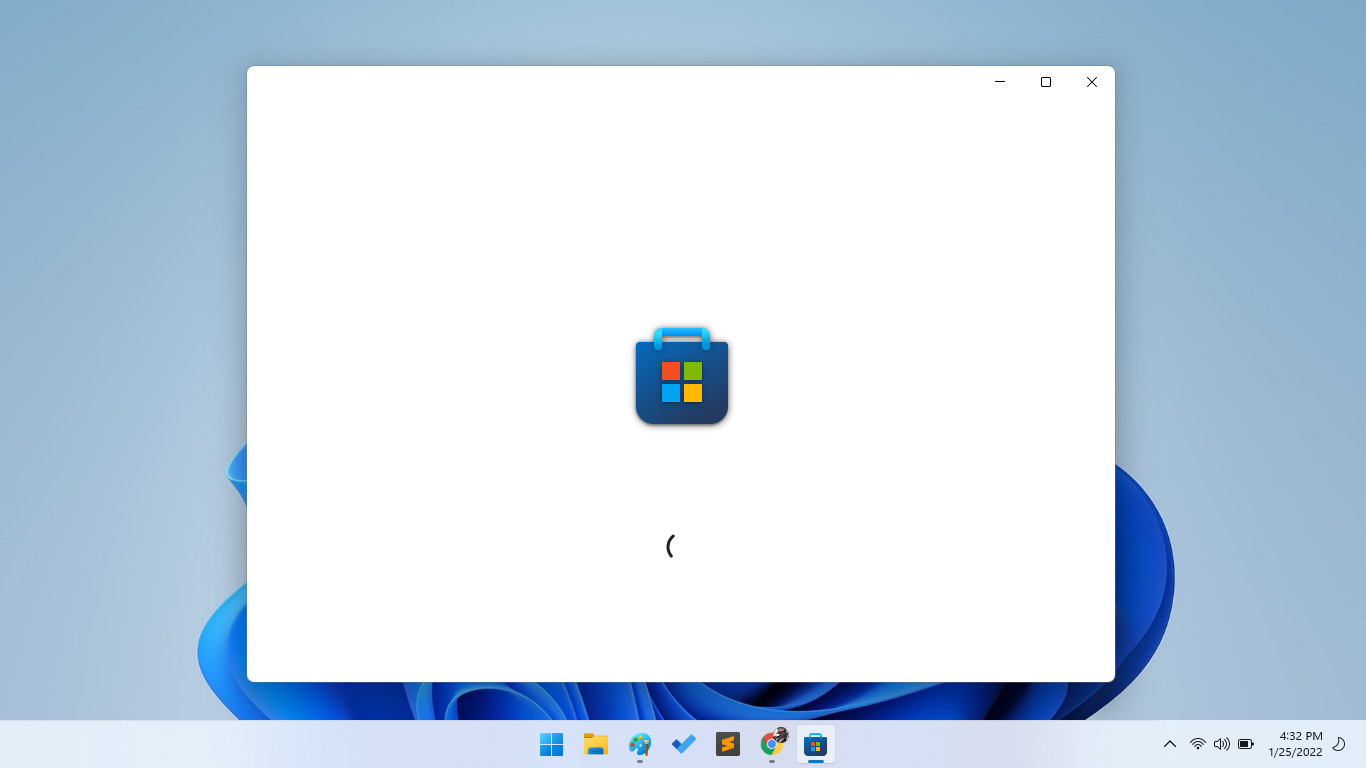
Soon Windows 11’s new Microsoft Store App Update was also released for Windows 10 users. The Microsoft Store update is much better from the aspects of design and performance. The new design makes it easier for users to navigate across different sections and pages. On the other hand, the new Microsoft Store Update is solely built and based on the Universal Windows Platform (UWP) instead of the slower WebView.
The new app store will bring a lot of new features with the improved performance so let’s look at the steps to update Microsoft Store on Windows 11 and Windows 10. We have covered the guide for both operating systems along with enabling auto app updates.
- Update Microsoft Store on Windows 11
- Microsoft Store Update on Windows 10
- Enable Auto Updates of Apps on Microsoft Store on Windows 11/10
- Check for Windows Update
Get: New Microsoft Store on Windows 10
Contents
Update Microsoft Store on Windows 11
The Windows 11 users are really excited with the new Microsoft Store update as it brings the exclusive WSA support along with new design, extended apps compatibility, and faster performance on the table. The Windows Subsystem for Android will enable Android Apps on Microsoft Store without third-party emulators.
The new Microsoft Store has also enabled the support for Win32, .NET, UWP, PWAs, and more types of apps. Soon you will get to see more features with the updates. The Windows 10 users with the new Microsoft Store of Windows 11 also have to follow the same steps to update.
- Press the Windows key to find and open the Microsoft Store.
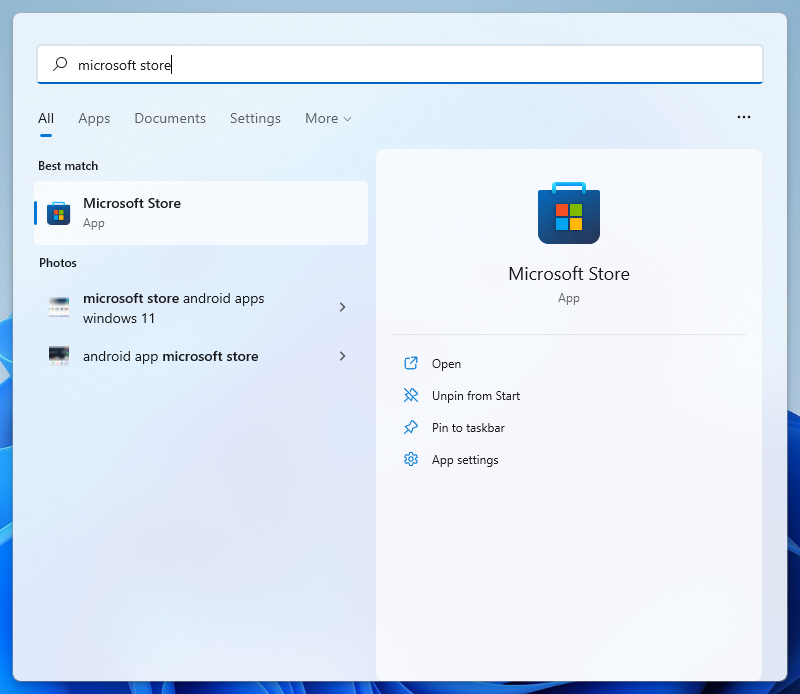
- Click on the new Library option from the bottom-left corner above the Help option.
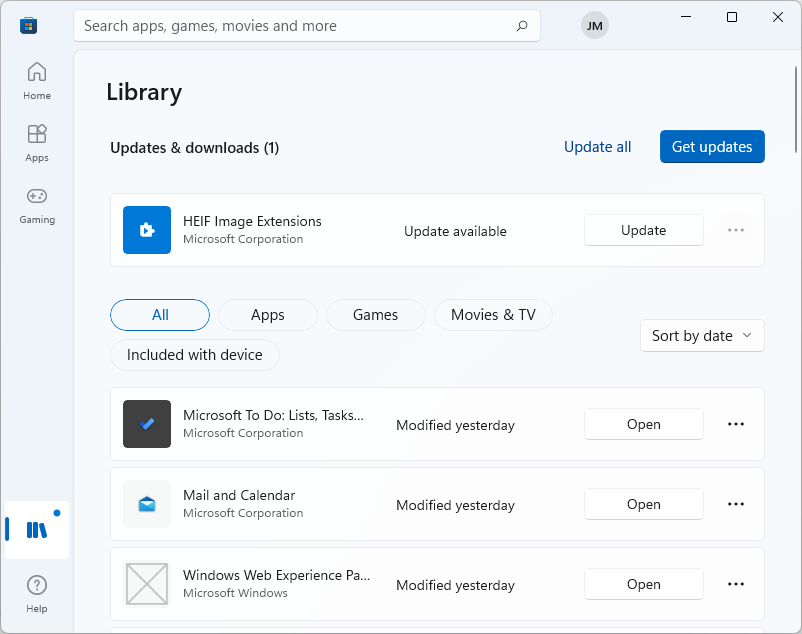
- The Library will list all the installed apps along with fetching their update along with Microsoft Store Update. Click on the Get updates button to let Microsoft Store download and install all the updates.
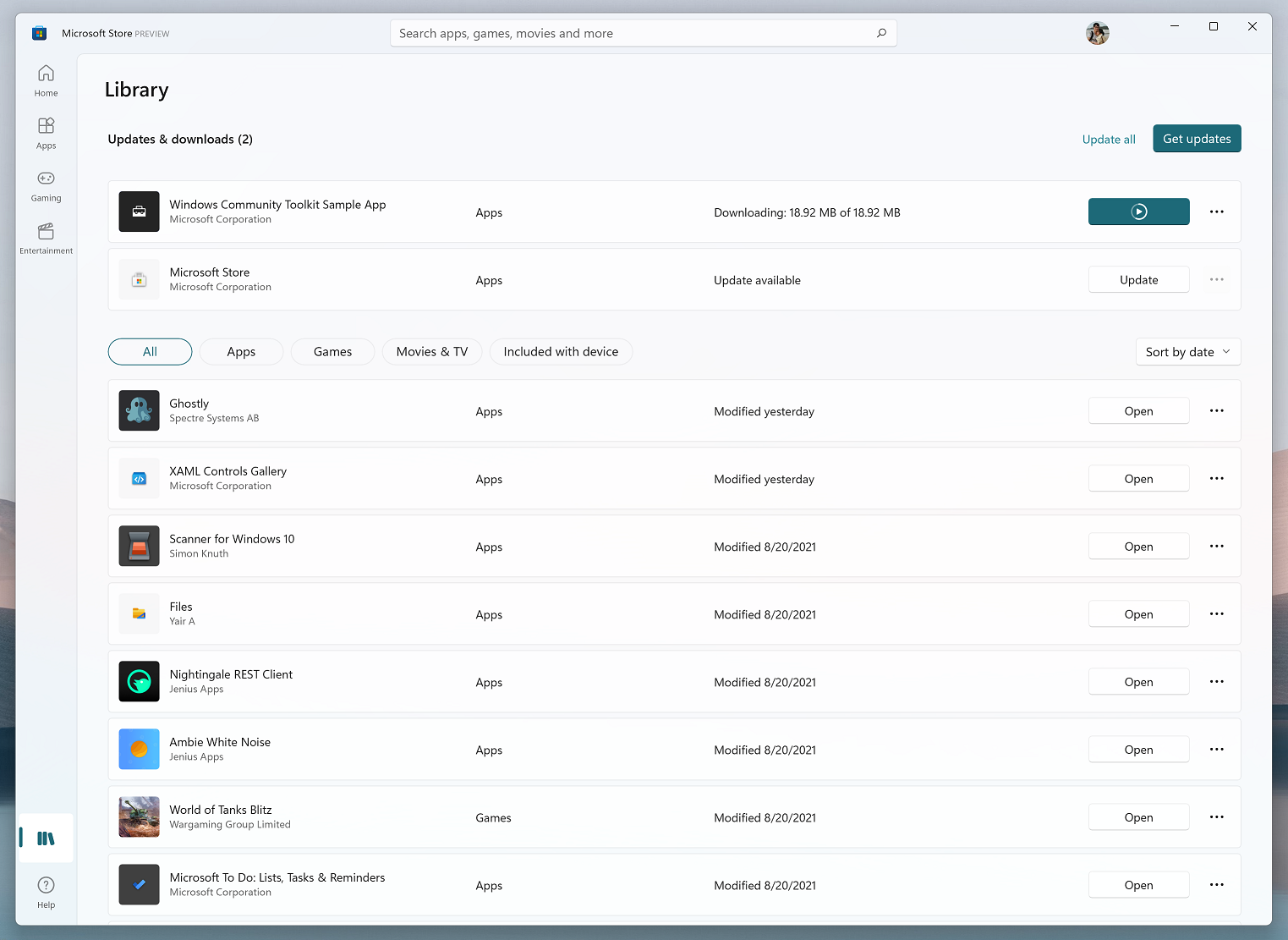
Check out the latest Microsoft Store version from the Help option below the Library on the bottom-left corner.
Fix: Microsoft Store has Stopped Working
Microsoft Store Update on Windows 10
The steps to update Microsoft Store are a bit different from the older version on Windows 10. The Windows 10 users may soon get the new version only through updates. The newer version will enable all the features along with the faster navigational design.
The Windows 10 Insiders have already received all the Microsoft Store feature updates except for a few exclusives. Even the Android apps may soon disclose for the Windows 10 users. Additionally, they will get faster downloads, installs, and updates through the new Library page.
- Launch the Microsoft Store by searching it from the Windows 10’s Start Menu.
- Go to Download and updates from the See more options with three horizontal dots on the top right corner below the close button.
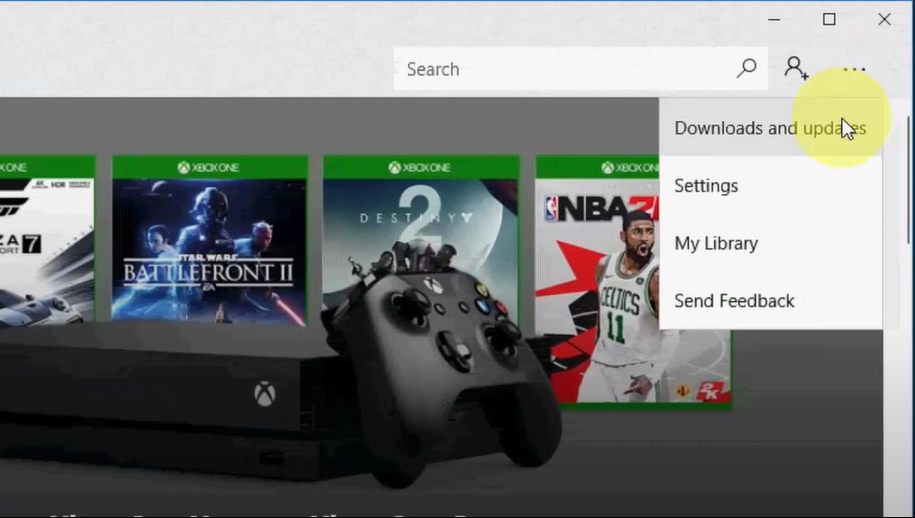
- Click on the Get updates button to download and install the Microsoft Store update along with the apps.
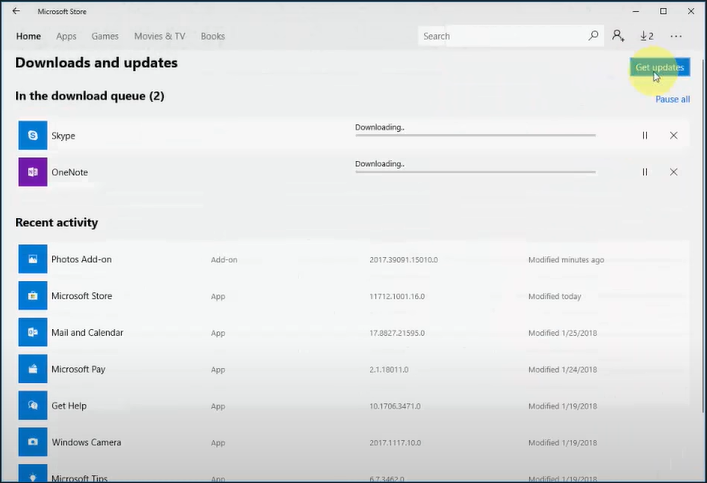
Enable Auto Updates on Microsoft Store
Microsoft Store has an amazing feature to automatically download and install updates in the background. This feature is available for both Windows 11 and 10 users. The Microsoft Store updates are important because they also enhance security along with new features and improvements.
- Open Microsoft Store.
- Tap on the Profile icon to go to the App Settings.
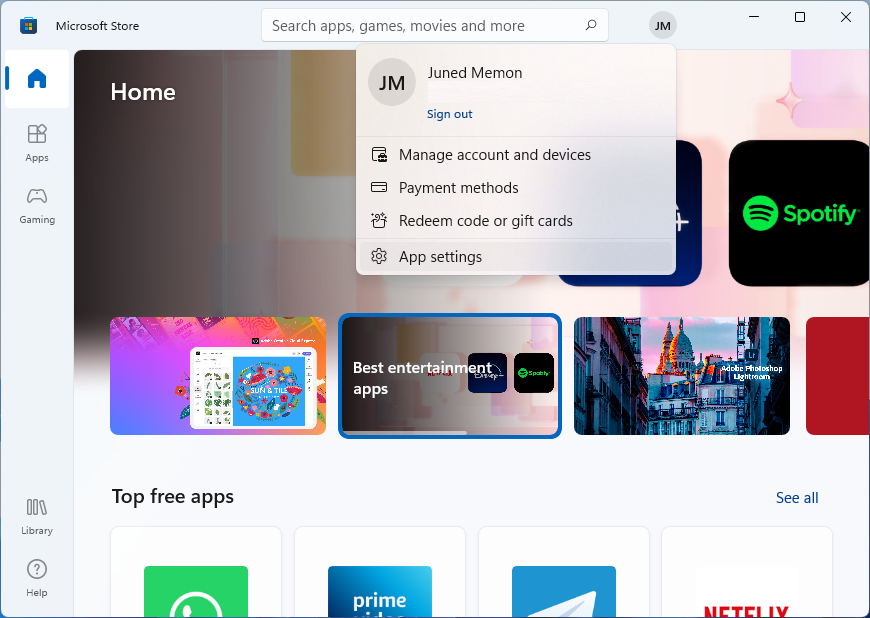
- Turn on the App updates toggle.
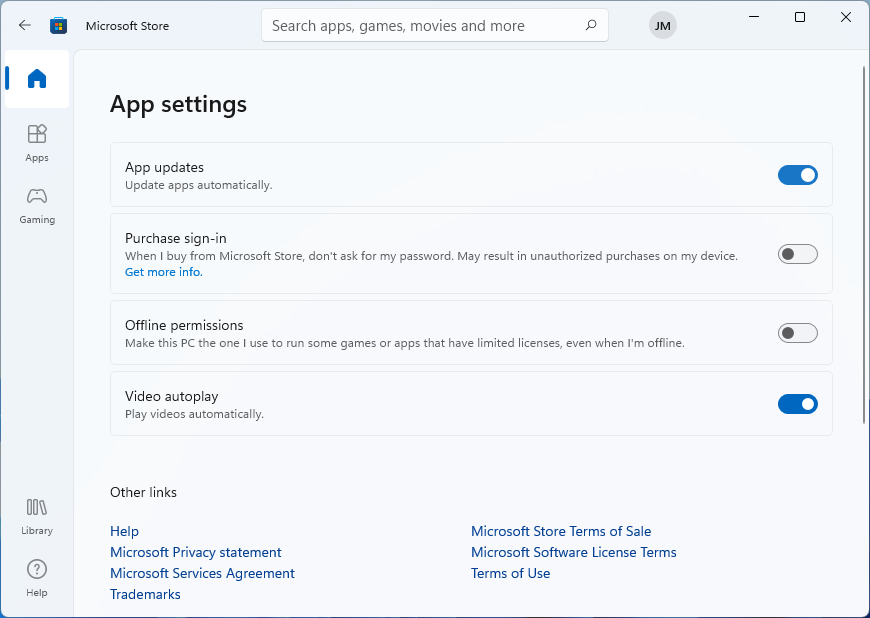
Download: Minecraft for free from Microsoft Store on Windows 11
Check for Windows Updates
The Windows Update also downloads and installs the latest Microsoft Store version on Windows 11 or 10. The Windows Update also brings new features and improvements to the operating system. Overall, the user experience is improved along with the updates of inbuilt apps like Microsoft Store, Photos, Movies & TV, Microsoft Edge, Microsoft 365 Office Apps, and More.
- Press Windows + I keys to open Settings on Windows 11 or 10.
- Then go to the last Windows Update option.
- Click on the Check for updates button to download and install all the updates.
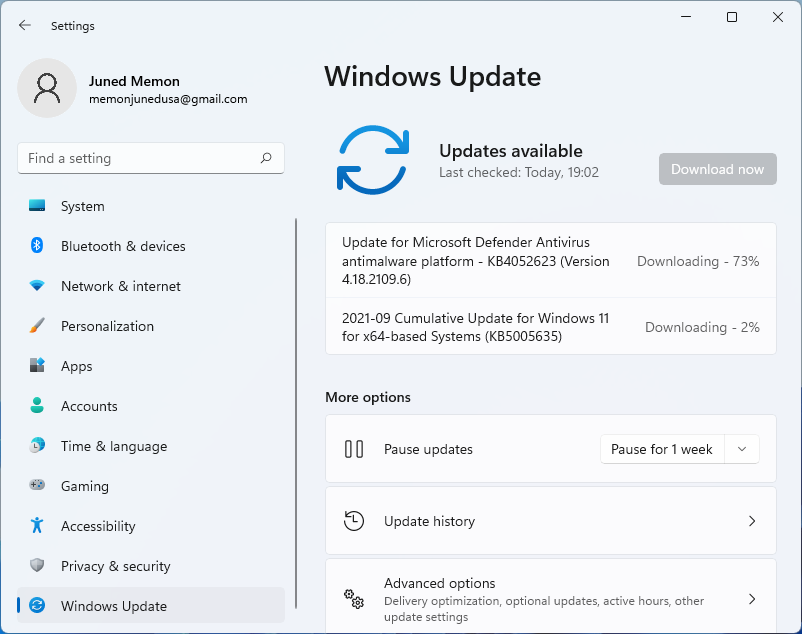
Some Cumulative Windows Updates may require a restart for the installation. Also, make sure to download and install the optional updates.