Well, on Windows there are essential processes that run in the background. You are here to know about such a process name as “System Interrupts”. These processes are essential till they want to consume all the resources, but when these processes consume all the resources of the Windows it leads to slow performance of the system. The high CPU usage issue on Windows is common. If you are a victim of this issue then don’t be frustrated because you are landed on the right platform. Here you will get answers to questions such as “What is System Interrupts? It is malware or not? Why it causes high CPU usage?”. Apart from it, you will also get the 4 best fixes to fix “System Interrupts” 100% High CPU Usage on Windows.
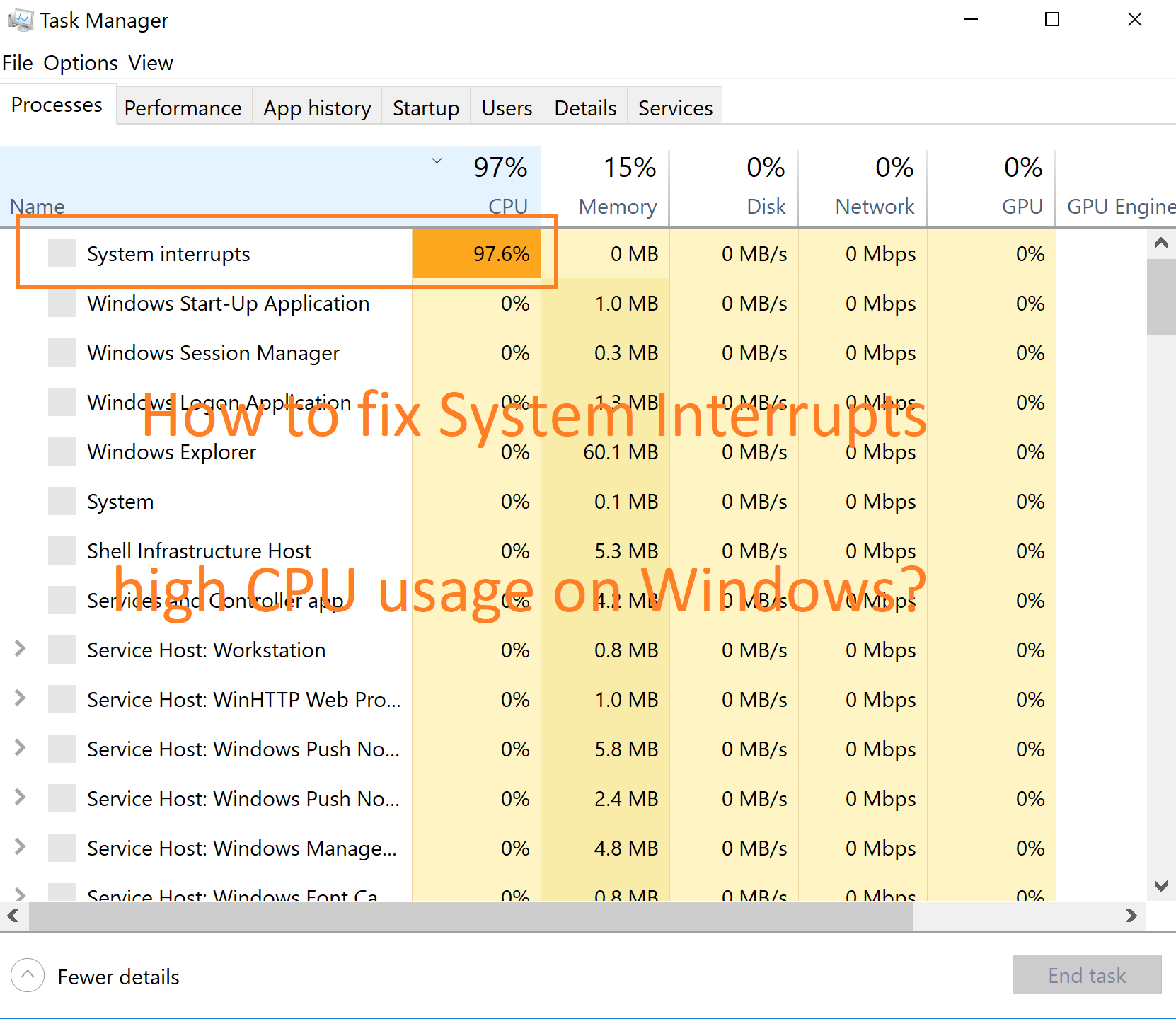
Contents
What is System Interrupt?
The System Interrupts is one of the main parts or we can say components of the Windows. It is an alert system for the CPU. If there is something wrong with hardware it reports it to the CPU. It is said that it is also a manager because it manages the communication between the computer hardware and system. The process name (System Interrups) itself tells the meaning of it. It informs the CPU about the hardware interruptions. If there are multiple interrupts it means that there are lot more errors associated with the hardware. This leads to high CPU usage by System Interrupts.
Let’s understand System Interrupts with one of the live examples. There are multiple employees (hardware) working under the manager (System Interrupts). Now all these employees (hardware) start complaining or speaking at one time to the manager (System Interrupts). The System Interrupts report all the issues to the CPU (Boss). This creates a burden on the CPU which leads to 100% high CPU usage. It is exactly the same as an employee, manager, and boss.
This process is located in the System32 folder. If this process is seen in another location it means that it is a virus or malware. You can check its CPU usage by opening the Task Manager on your Windows. You will have all information related to it.
How to fix “System Interrupts” 100% High CPU Usage on Windows?
Here you will get the 4 best fixes to fix System Interrupts high CPU usage problem on Windows. If you see that the System Interrupts is taking more than 20% of CPU usage then it means that there is something wrong with the hardware or driver. It is said that restarting fixes several problems. So, at first Restart your Windows. If this fixes then well and good! If not then the below fixes are waiting for you.
Update Hardware Drivers
As I have told you before the hardware driver plays an essential role in the Windows system. If these drivers are outdated or faulty it will cause System Interrupts high CPU usage. To fix it you have to update hardware drivers. If you don’t know how to update it then follow the below steps in sequence.
- At first, do right tap on the Start Menu and tap on Settings from the open menu.
- From the open window tap on the Update and Security option for the further option.
- After this tap on the Windows Update option from the left pane.
- This will be open on the same screen right side. Hit on the Check for update button.
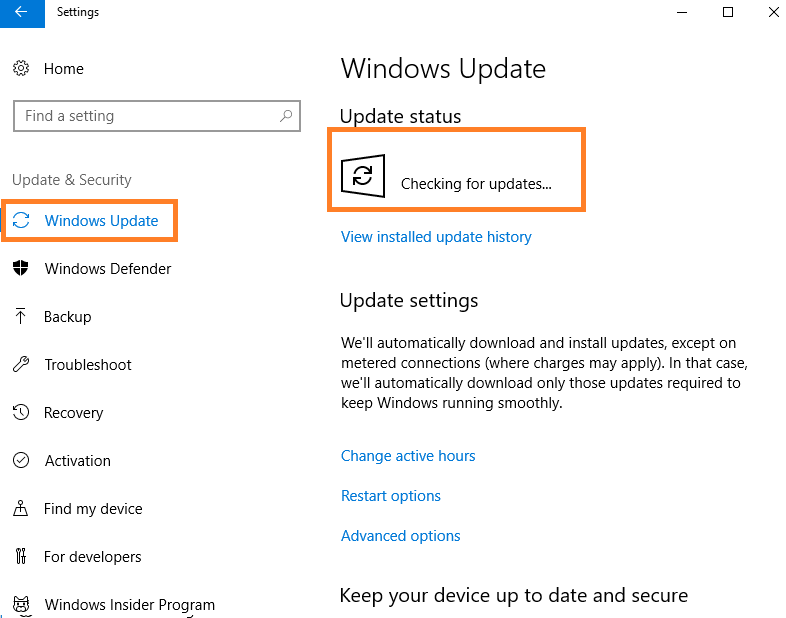
- If there are updates it will notify you. To update tap on the Next button and follow the on-screen instruction.
So, this is how you can update the hardware driver on your Windows. If these won’t work then go on the below other fixes.
Disable all External Hardware
This fix is for those users who know that the hardware driver is not causing System Interrupts high CPU usage. Now it’s time to unplug all the hardware devices such as printers, mic, keyboards, webcam, external hard drive and etc. While disabling make sure you keep open the task manager so you can remove it one by one. The main intention of keeping an open task manager is that you can see that by disabling all these external hardware the CPU usage decreases or not. If decreases then it means that this external hardware causes System Interrupts high CPU usage problem.
Disable Audio Enhancement
The audio enhancement is used to improve the sound quality of the speaker and headphones. It also creates problems when it is incompatible with your system. It causes System Interrupts 100% of CPU usage on Windows. To fix it you have to disable audio enhancement.
- From the system tray, do right tap on the Speaker icon.
- Now from the open menu tap on the Open Sound settings option.
- For the further process tap on the Device properties and then tap on the Additional Device Properties.
- Now you will have multiple tabs so, from it go on the Advanced tab.
- After this uncheck the box which says Enable audio enhancements.
- At last to save changes tap on Apply and then on the OK button.
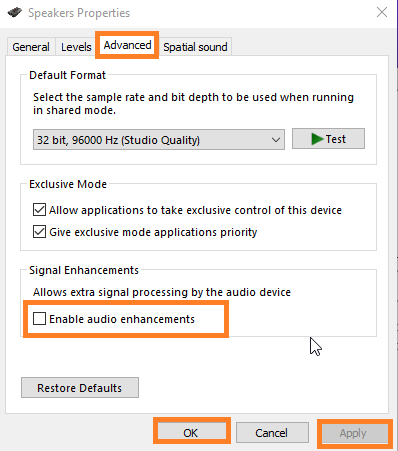
After all, restart your Windows and launch task manager to see System Interrupts CPU usage.
Disable Network Adapters
The network adapter has a special right to wake up the Windows while transmitting data. The network adapter helps the user to connect with other devices easily. It said that due to multiple interruptions it causes System Interrupts high CPU usage. You can fix it by disabling it. To disable it follow the following steps.
- Hold Windows key and X key to have a quick access menu.
- From it tap on the Device Manager option.
- In the Device Manager screen expand the option name as Network adapters.
- Now it’s time to do the right tap on your network adapter.
- From the open menu tap on the Properties option.
- On the properties screen, go on the Advanced tab.
- Now scroll the Property section till you won’t get Wake on Magic Packet and Wake on pattern match.
- Make sure you disable them one by one using a value drop-down menu.
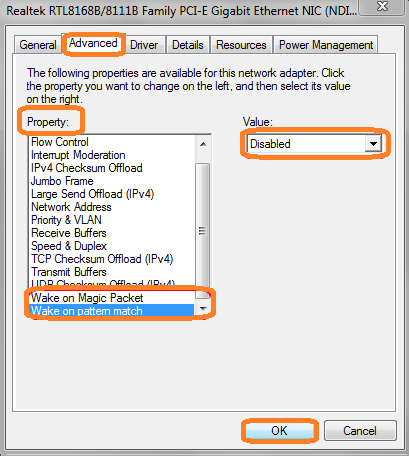
At last tap on the OK button to save changes you made.
I hope that after reading this article you are totally clear about System Interrupts 100% high CPU usage on Windows. Make sure have fixed it.