With the latest announcement of Windows 11, Microsoft also updated the PC Health Check App to check for Windows 11 compatibility. Free upgrade from Windows 10 to Windows 11 is also available for the users but your computer or laptop must meet the system requirements. All the Windows 11 system requirements can be checked in our blog post and they can be verified from the PC Health Check app.
The PC Health Check is Microsoft App and used to scan several factors of Windows 10 computers and laptops. It has got Backup & Sync options for OneDrive, Windows Update section, Battery Capacity, Storage capacity, and Startup time options.
Recently Microsoft Added the button to check for Windows 11 support on the PC. It scans for all the basic requirements such as Processor, GPU, Storage, RAM, TPM, UEFI, and DirectX 12. Will give you the positive result of This PC can run Windows 11 or Not by popping appropriate error. We will also cover all the possible fixes on errors of TPM, Secure Boot, Storage, and Processor. So let’s get started with downloading and installing the app on your Windows 10.
Contents
Download and RUN PC Health Check App for Windows 11 Compatibility
Step 1: Download the PC Health Check App and save it on your desktop or another folder.
Step 2: Open the folder where you saved the downloaded WindowsPCHealthCheckSetup.msi file.
Step 3: RUN the installer and Accept the License Agreement to Install.
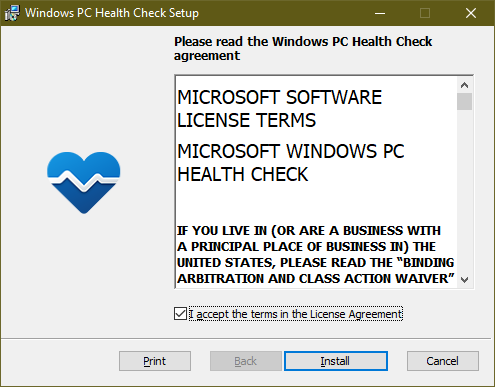
Step 4: It will get things ready to install the app on your device.
Step 5: Once installed, make sure to check the box to Open Windows PC Health Check then tap on the Finish button.
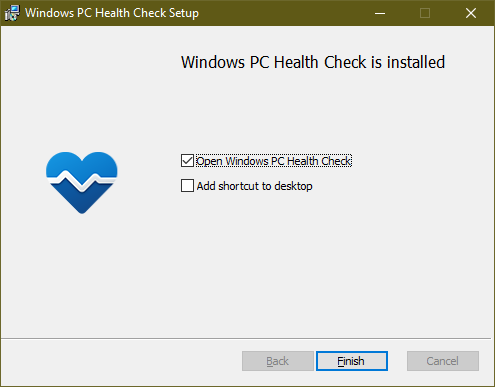
Step 6: Wait for a few seconds to let it launch the app. You will see Attention Required under the Backup & Sync option, no need to change any option.
Step 7: You will see Introducing Windows 11 box on the top with its wallpaper in the background. Tap on its blue Check now button to check if your PC meets the Windows 11 requirements.
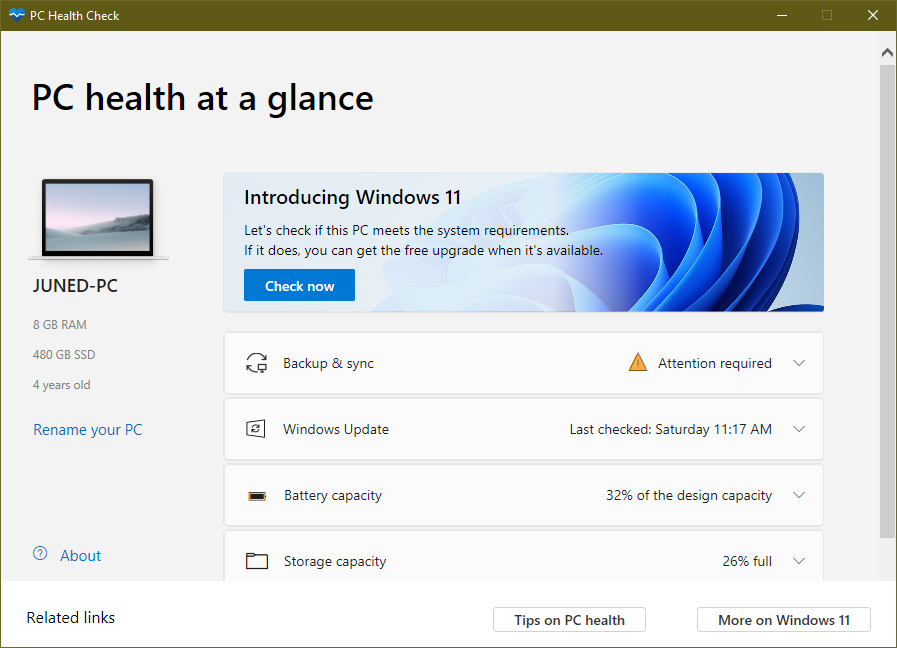
Step 8: If your PC is qualified then it will give you a message of This PC can run Windows 11 and you will freely able to upgrade to the all-new Windows.
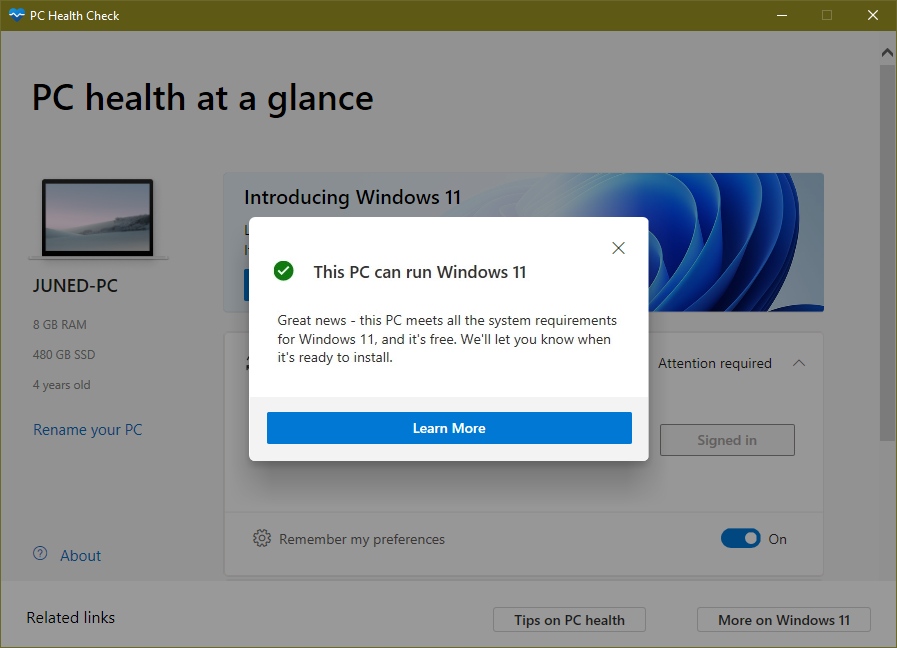
Non-compatible PC for the new Windows will give you an appropriate suggestion to enable TPM 2.0 or Secure Boot from the BIOS. The PC may require the better performing Processore or RAM and Storage with higher capacity. Most of the reasons behind This PC can’t RUN Windows 11 can be resolved by applying our appropriate solutions.
Fix: This PC can’t run Windows 11 on PC Health Check App
You might get different error prompt behind This PC can’t run Windows 11 on the PC Health Check App and most of them have got their appropriate solutions. Let’s look at the solutions to fix all the possible errors.
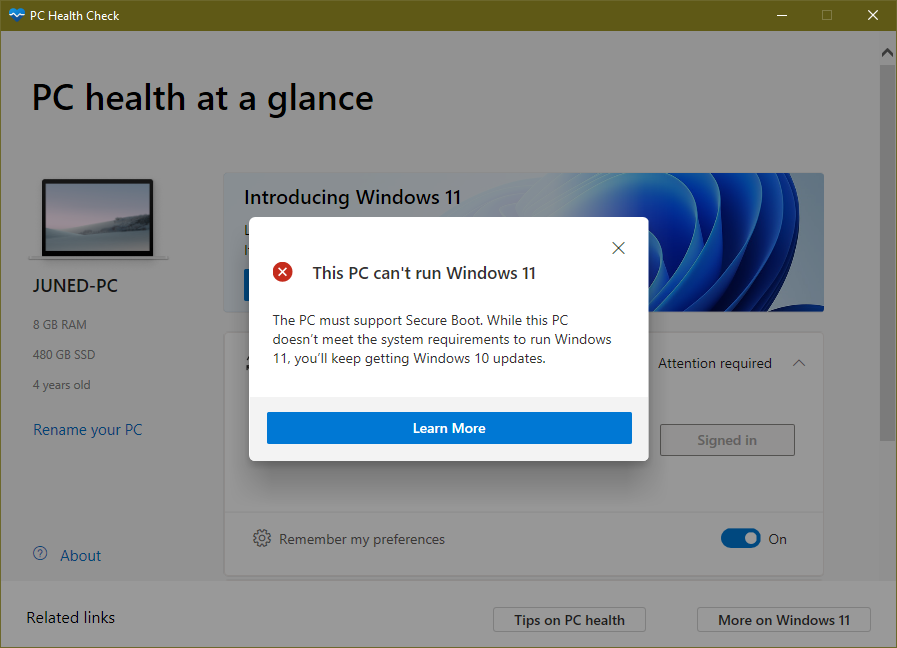
Enable Secure Boot BIOS
All the modern PCs have the UEFI Secure Boot and the TPM 2.0 chips features. Both the features can be enabled from the BIOS settings. Boot your PC or Laptop into the BIOS settings by tapping their BIOS keys on the startup. Their BIOS keys may vary from F1, F2, F10, F12, and Delete. Once you are into the BIOS, enable the UEFI Secure Boot option by going into the Boot tab. Either you have to disable the Legacy Boot or enable the UEFI option. Verify the boot mode by searching for the System Information app in the Start Menu, the BIOS Mode will be listed in the left panel.
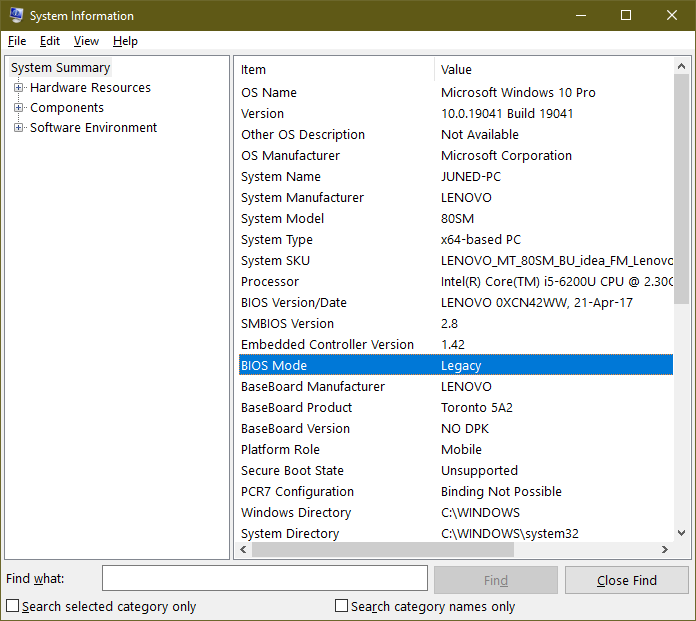
Check for TPM 2.0 Version
Whereas, TPM Support or State option can be enabled from the Advanced or Security tab in the BIOS Settings. Save Settings and Exit the BIOS, Once you have enabled both the UEFI and TPM options. Also, check for the TPM support on your PC by entering the tpm.msc in the RUN box, it will show the TMP version, disabled state, or not found if the chip is not available on your PC. The TPM 1.2 version will also work with Windows 11.
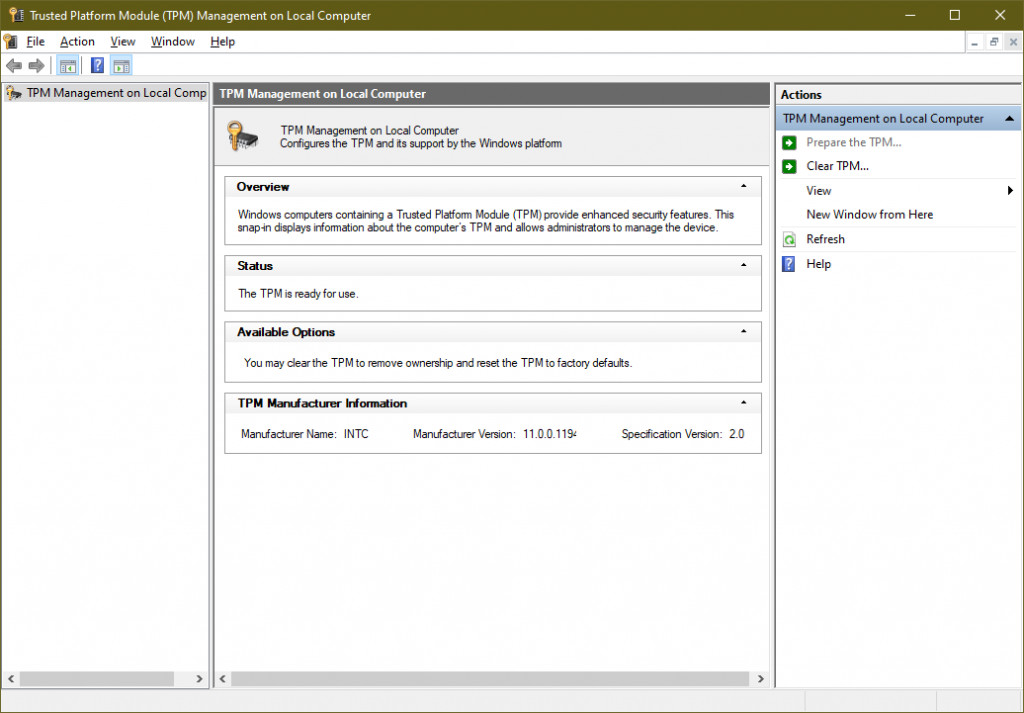
The Processor isn’t supported for Windows 11
Microsoft has deprecated the support for the old processors along with the speed. This time, two core processors with 1 GHz or higher speeds aren’t enough for supporting Windows 11. As of now, Microsoft will accept only Intel Core processors of 8th Generations or higher and the new AMD versions of Ryzen, Athlon, EPYC, and Threadripper series. Wait till the end of 2021 before changing the Processor of your PC.
The system disk need 64 GB or larger and More than 4 GB of RAM
Earlier Windows 10 used to require 32 GB of storage and 2 GB of RAM but Windows 11 require 64 GB and higher storage and at least 4 GB of RAM to smoothly work on the system. Upgrade the RAM and SSD with higher storage capacity to smoothly run the current Windows 10.
Windows Operating System Requirements
The latest Windows 10 20H1 version will even be required to upgrade to Windows 11. Just like the current Windows 10, Windows 11 will also include the monthly quality updates and yearly feature updates. Even the latest security patches will be installed along with the monthly quality updates. The PC Health Check app also includes the Updates section, make sure auto-updates are enabled by default to receive the latest updates.
So these are the current Windows 11 requirements checked by PC Health Check App and later changes will also be introduced as time passes and major PC will support the latest Windows 11.