The Mouse Without Borders is one of the best application which gives you access to operate up to four separate computers using single mouse and keyboard. This product will make you feel captain of your computer control. It was launched for users who use multiple computers in a single room. You can copy text from one computer and you can paste it on another computer. Especially the mouse without borders is used in a meeting. It has advantages as well as disadvantages. The advantage is that you can operate multiple computers and it is free to download and use. Its disadvantages are that it is somewhat tricky. Let me clear to you that it is only for Windows OS.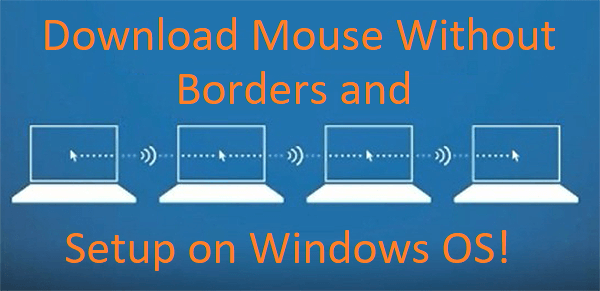
It is an interesting product as it has interesting features:
- A user can share a file from one computer to another.
- A user can copy-paste text from one computer to another computer.
- A user can control multiple computers using a single mouse and keyboard.
- It is multi-mode.
- Peer to peer system: It means all computers can be master computers.
- It supports on logon/UAC desktop.
So, these were the features of a Mouse Without Borders. In this article, you will see steps for how to download and install, and fully set up on Windows 10, 8, and 7.
Contents
Check for the System Requirement for the Mouse Without Borders
If you are interested in using a mouse on multiple computers then the first and foremost step is to check for the system requirement. If your PC is not compatible then there is no use of downloading and installing on your PC. The mouse without borders is a Microsoft product supported on the Windows operating system. If you are using mac OS then the system requirement will not match because this is only for Windows OS.
It means that if you are using Microsoft Windows OS then it will be free for you.
Download and Install Mouse Without Borders on Windows 10, 8, and 7
- Once you know that your PC is compatible then the first step to have it is to download Mouse without borders installer file on all computers. Make sure you download it from a trusted source.
- After this do a double tap on the downloaded file for installation. Do the same for all computers.
- Make sure you follow on-screen instructions on each computer for installation.
- After installation, you will have a screen showing the Finish button which means the installation process has been ended. Do tap on that button.
Well, the installation is fully finished on your Windows 10, 8, and 7. For further setup apply the below guide properly.
Setup Mouse Without Borders on Windows 10, 8, and 7
Before going on the actual setup process make sure that all computers are connected to the same network because connected with the different networks will not work. Now follow the below steps to set up the mouse without borders on Windows 10, 8, and 7.
- The first step is to choose the PC which you used more frequently. On that PC tap on the NO option for the further process.
- After this, you will have a screen showing the name of the first PC with the security code. Make sure you note the security code because it is important to set up the app.
- Now it’s time to jump on the second PC. On it tap on the YES option.
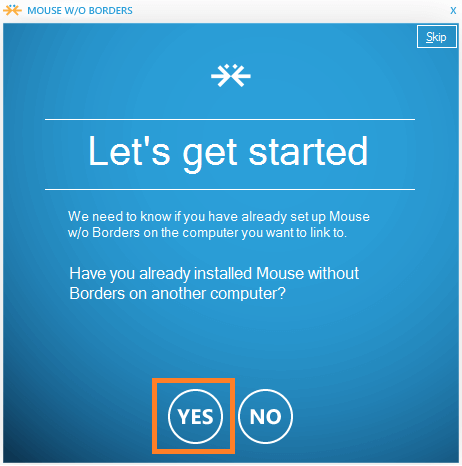
- On the prompted screen enter the name and security code of the first PC that you have noted earlier. After this on the same screen tap on the LINK option.
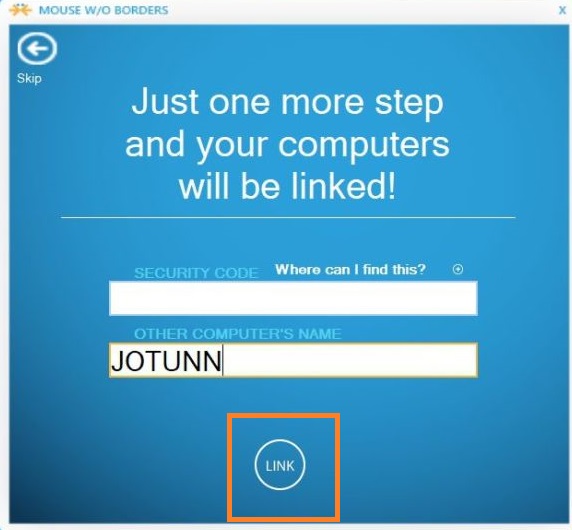
- Once you are done with this then you will have a screen showing two computers linking with each other. It will take some time and it totally depends on the connected network. If the linking process won’t work then check for the internet connection and also check that all computers are connected to the same network.
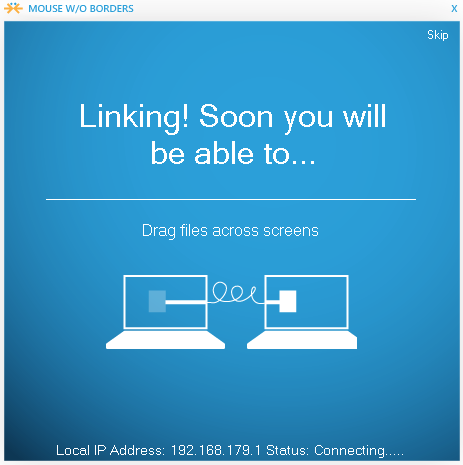
- Now you will have a screen saying “Success! You’re almost done” so, tap on the NEXT option for the next step.

At last, you will have a new window. Now configure the mouse on your first PC.
Well, in the mouse without borders settings there are 3 main tabs name as Machine Setup tab, Other Options tab, and IP Mappings tab. You can do all these settings at your convenience.
All done! Now you can use the Mouse Without Borders on your Windows 10, 8, and 7. Make sure you read the whole article with all your concentration. After reading makes sure you apply all guides properly so you can get positive output.