Well, playing Games using a PC mouse and keyboard is like jail. Because you can not relax as multiple peripheral is connected. With the advancement in technology, we came to know that we can play games on the sofa while relaxing. You can only do it using Bluetooth Game Controller. There are many Bluetooth Game Controller name as Xbox one Bluetooth controller, Sony DualSence, Xbox One Core, DualShock PS4 Controller, Gamesir T4 Pro, 8bitdo M30, SteelSeries Stratus Duo, and a lot more.
The choosing best Bluetooth Game Controller is somewhat easy but using it in place of mouse and keyboard is somewhat tricky. The best Bluetooth Game Controller of till now is DualShock PS4 Controller because it is supported on Windows, Mac, iPhone, and Android. Most gamers use this controller on their devices such as Windows, Mac, iPhone, and Android. Using PS4 Controller you can enjoy games and you can take your game to another level. It has a unique feature named a built-in light bar. On the PS4 controller, many features changed but the Remote Play feature is still the same. Using this feature you can play PS4 games from any corner with a strong internet connection.
Many users don’t know how to connect DualShock PS4 Controller on Windows, Mac, iPhone, and Android. As I have told you that using it is somewhat tricky. If you are reading this article then you don’t need to be panic because you are on the right platform. Here you will get steps to connect DualShock PS4 Controller on Windows, Mac, iPhone, and Android. At first, we will start with Windows and Mac.
Contents
How to connect DualShock PS4 Controller on Windows and Mac?
Playing games on PC is interesting and it becomes more interesting when you have DualShock PS4 Controller. Playing games on PC using a mouse and keyboard has become boring nowadays as there is an enhancement in technology. It has changed the taste and preference of gamers. If you have DualShock PS4 Controller and don’t know how to connect it to the PC then keep reading this guide. There are 2 ways to connect DualShock PS4 Controller to PC. The first is by using a USB cable and the second by using Bluetooth. The choice is yours by what using you want to connect PS4 controller.
Connect PS4 Controller using a USB cable
Well, to connect DualShock PS4 Controller on the PC at first you will need a micro USB cable. This cable comes with smartphones so, you can use the same one. Plug into your Windows and the second into your DualShock PS4 Controller. Your PC will detect the PS4 controller. Once it is detected then you are all set to enjoy your PS4 games on PC.
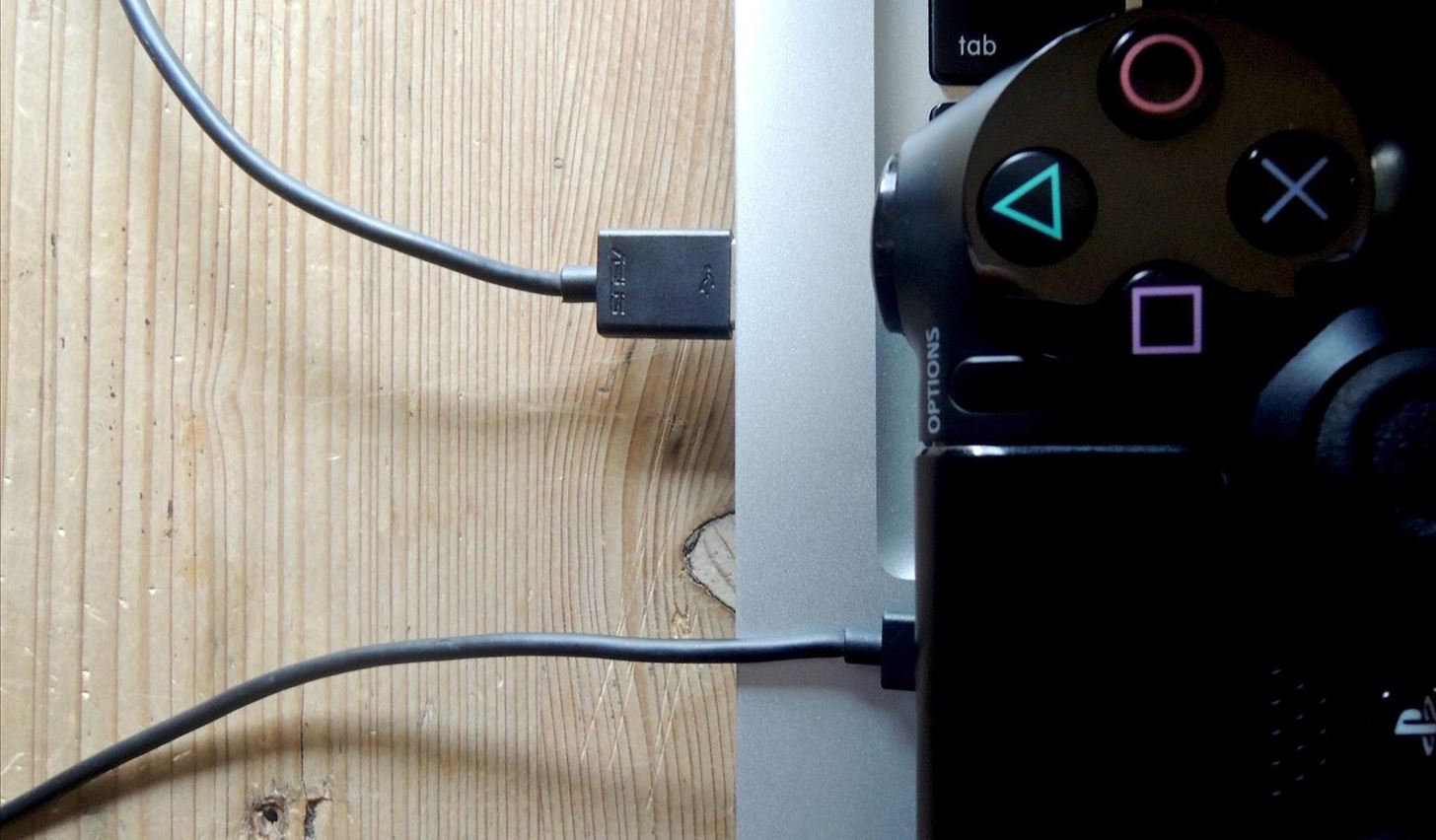
USB Cable will also work for MAC users, you just to connect properly to your device until MacOS detects the PS4 Controller connected.
If you feel that using this method you are stick on the table as a USB cable is short then you can go for the Bluetooth method.
Connect PS4 Controller using a Bluetooth
Connecting the PS4 controller using Bluetooth has multiple benefits as it is wireless connectivity. The best part of this method is that you can feel flexible while playing games. The PS4 controller has a Bluetooth connectivity facility so you should check that your PC has a Bluetooth receiver built-in. If you do not have then you can make use of a USB Bluetooth dongle.
Once you are all set to connect the PS4 controller on the PC then your first step is to hold the PS button and Share button till you won’t see a flash on a light bar. After this launch Bluetooth settings on your PC. To have Bluetooth settings tap on the speech bubble icon from the taskbar and then tap on the Bluetooth. Now select Wireless Controller. Now it will ask for a pairing code so enter it and enjoy the wireless connection. 
So, this is how you can connect DualShock PS4 Controller on the PC. Make sure you choose the best way from the above.
How to connect DualShock PS4 Controller on iPhone and Android?
You can also connect your iPhone or Android to the DualShock PS4 Controller. There was a time when you have to root your android device for the best features. In this technical world on android now you can have the best feature without rooting your device. In this guide, you will see detailed steps to connect DualShock PS4 Controller on iPhone and Android.
Steps for iPhone users
- At first, you should have iOS 13 or newer running on your iPhone.
- On your, iPhone launch the Settings app and do toggle on of Bluetooth.
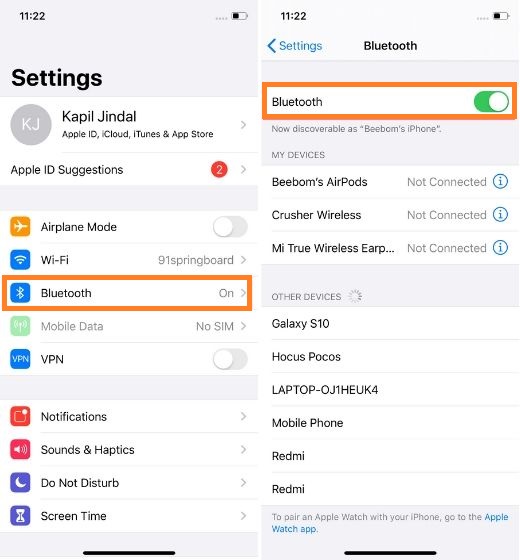
- Now hold the PS button and Share button till you won’t see a flashing light on the back of the controller.
- In your iPhone Bluetooth section, you will have DUALSHOCK 4 Wireless Controller so tap on it.
- Once you have selected it then on a controller the light will be turned into reddish-pink color.
The reddish-pink color light proves that DualShock PS4 Controller is connected to your iPhone. Now you can play PS4 games on your iPhone. If you are an Android user then apply the below guide to connect DualShock PS4 Controller to your Android phone.
Steps for Android users
- On your Android device turn on Bluetooth first.
- Once you have turned on Bluetooth then it time to turn on PS4 Controller. For it holds PS and Share button. By doing this you will have a flashing light on the controller. The flashing light indicates that PS4 is searching for the device.
- On the Bluetooth screen, you will have a Wireless Controller so tap on it to connect.
Now your android device is fully ready for PS4 games.
I hope that you have successfully connected DualShock PS4 Controller on Windows, Mac, iPhone, and Android.