Well, the Windows Operating System is used by many users in this world. As compared to other Operating systems the Windows is one of the best till now. It is best because it is all in one in the field of the feature. It is easy and simple to operate. There are users who don’t know what is x86 and x64 processors and their differences in Windows 10. In this guide, you will get all the information related to x86 and x64 processors.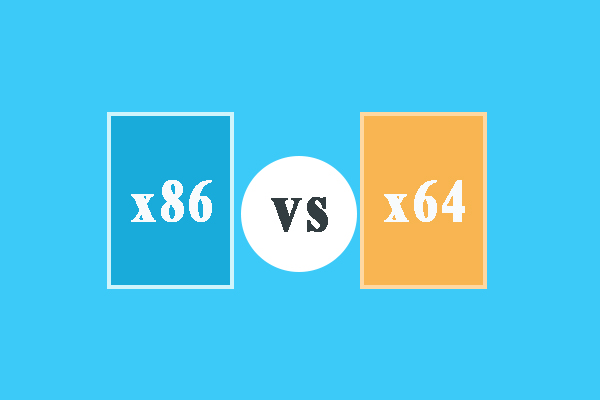
Contents
What is x86?
The x86 is nothing but a family of an ISA (Instruction Set Architecture). It was initially developed by Intel for the computer processor in 1978. In 1976 it has been originated with 16 bit OS. But now the x86 is for 32 bit OS. The ISA (Instruction Set Architecture) is a language that is understood by the computer’s brain. The x86 is one of the successful Processor of the intel as it provides multiple features. The x86 consists of a number of processors such as 286, 386, 486, and 586. In x86 the x stands for “Range of possible numbers”. The x86 is a short form for 80×86. If we remove x from the x86 then it is written as 80286, 80386, 80586, and 80486. The value of x in all these processors is as 2, 3, 4, and 5. As I have told you that it is best because of its features so below are some of its features.
- It provides procedures to utilize and manage the hardware components of the CPU.
- For the implementation of instructions via a processor it provides a logical framework.
- It allows that on any processor the software programs and instructions can be run.
- It provides services such as data type, software, and hardware interruption, memory addressing, and I/O management.
So, this was all about x86 (32 bit).
What is x64?
The x64 is almost the same as x86. The x64 is also a family of an ISA (Instruction Set Architecture). As x86 has a 32 bit CPU the x64 has a 64 bit CPU. Many users ask the question that “why x86 have a 32 bit CPU and x64 have a 64 bit CPU?”. Here is your answer “Well, it is because the first processor which was created named 8086. It was popular and well designed, and the language understand by it was 16-bit machine language. Later on, it has expanded to 32-bit machine language. As it, time to time improved they kept the 86 at end of the model number. At the initial stage, the x64 was named x86-64. As the name was longer further it became x64”. I hope you understand that “why x86 has a 32 bit CPU and x64 have a 64 bit CPU?”.
What is the difference between x86 (32 bit) and x64 (64 bit)?
The basic difference all users can see is that x86 has a 32 bit CPU and x64 has a 64 bit CPU. As they both have different bits the second difference is that they both have different amounts of RAM. If we compare both processors the x64 (64 bit) has more RAM because it has more bits. The maximum limit of memory in x86 (32 bit) is 4 GB. On the other hand in the x64 (64 bit) the limit is up to 32 GB RAM.
The major difference is that the 64-bit computer can work with both 32 bit and 64-bit programs and on the other hand 32-bit computer can only work with 32-bit programs. It is because there is a major difference in bit size. The laptops or PC which has pre-installed Windows has x64 and the older computer is having x86. It is true that a 64-bit processor works more efficiently as compared to a 32-bit processor.
Many users also don’t know how to check that the Windows OS is 32 bit (x86) or 64 bit (x64). If you are one of them then read the below guide properly.
How to check Windows OS is 32 bit (x86) or 64 bit (x64)?
Once you know what is x86 and x64 and it’s different then follow this guide to check whether your Windows OS is 32 bit (x86) or 64 bit (x64). There are 3 methods to check your system type. Here you will get steps for all 3 methods in detail.
Using Settings
- At a first launch, the Settings screen and then tap on the System icon.
- In the System section from the left side tap on the About option for the further process.
- The About screen will be open on the right side of the same screen. On it go on the Device specifications section.
- In it look for the System type.
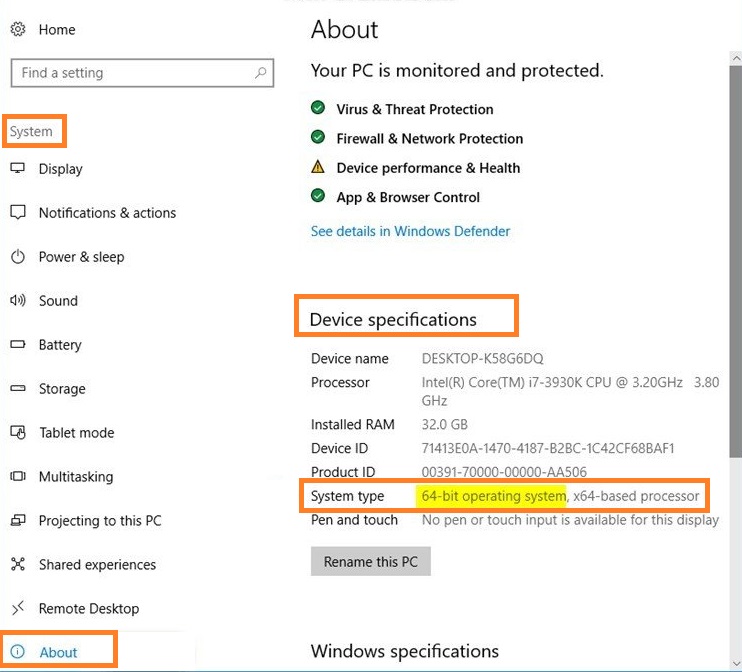
This will show that your Windows OS is 32 bit (x86) or 64 bit (x64). If this method seems inappropriate then go for the second method.
Using Command Prompt
- On your Windows OS open the Command Prompt using the Run dialog box. In it enter cmd and hit on OK button.
- In the Command Prompt type systeminfo and hit enter.
- On the screen see beside the System Type, to know about its processor.
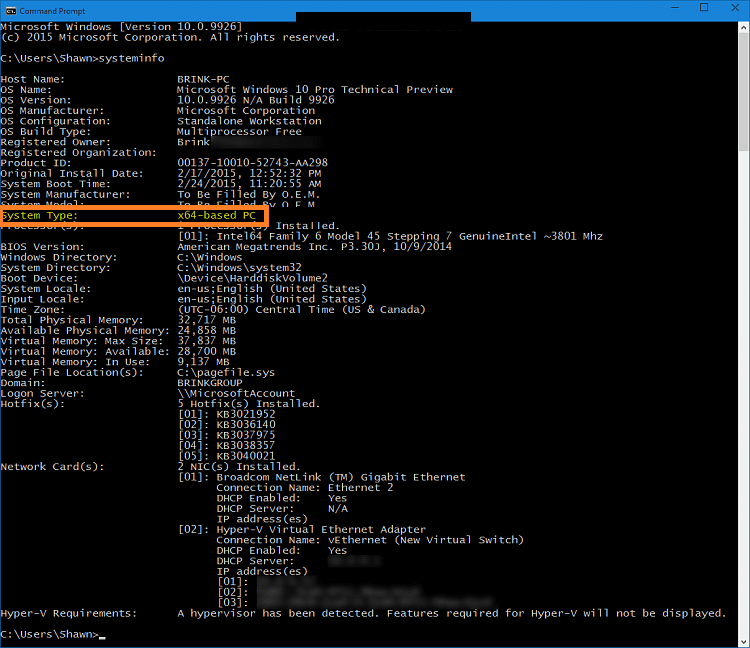
So, this is how you can make use of Command Prompt to know about System Type on Windows OS.
Using System Information
- At first, go on the search bar and search for msinfo32.
- From the left side tap on the System Summary and then look for the System Type.

By doing this you will able to know whether you have 32 bit (x86) or 64 bit (x64).
I hope that reading the above article has cleared you about the difference between 32 bit (x86) or 64 bit (x64) and how to determine it on Windows OS.