Contents
3 Easy Solution to Fix Unfortunately Google App Has Stopped
This days Google App is like best assistant for all of us, anything we need we just rush to Google and we get the solution. You are searching most important thing on Google App and suddenly popup appears Unfortunately Google App Has Stopped or Unfortunately Google Search Has Stopped and we just need to stop in the middle. Its too annoying and we are most helpless at that moment because our solution weapon is in injured condition. But no worries from now because we are going to give you some best solution which will solve your problem easily if you face error like Unfortunately Google Search Has Stopped not on Google App only but on any other app. We have also got easy solution to errors such as Screen Overlay Detected, Google Play Services Stopped Working and many android error solutions.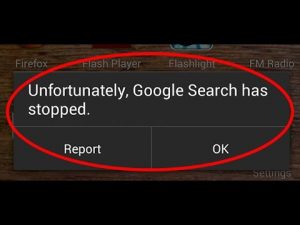
There may be several reasons behind Google App Has Stopped. May be Google App you are using is outdated now or may be there is some problem in Google Play Services app. Or it may be due to no more space in your device or it may be anything else. But we have got this 3 solutions to apply, out of which one will most probably solve this error.
If you faced this error in any app then also this 3 solutions will solve your error.
Fix Unfortunately Google App Has Stopped:
(Fix Unfortunately Google Search Has Stopped)
Solution 1:
Update Google App To Latest Versions
There may be several reasons behind Unfortunately Google App Has Stopped and one may be old or outdated version of Google App installed in your android. So you must update Google App to latest versions to tackle this issue.
How To Update Google Play Services To Latest Version:
If you have kept auto update on in play store then Google App must be automatically updated to latest version. But due to low connectivity it may not be updated to latest version. You can update Google App to latest version from below link.
Solution 2:
Clear Caches of Google App
Whenever you search anything on Google App then always some row data of search results and search queries store as cache in your device. Unfortunately Google App Has Stopped may be appearing due to caches. You can try cleaning up its cache and see if that would fix the issue.
Follow the steps below to clear the caches of Google App:
- Open Settings.
- Scroll to Apps.
- Now scroll down to Google App.
- First force stop Google App for effective results.
- Now Clear The Caches of Google App.
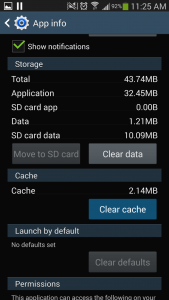
Clearing caches may fix the error in Google App. You can even clear caches of all apps in same way.
Solution 3:
Clear All Data Of Google App:
There may be several reasons behind Google App Has Stopped and one may be due to data of Google App. So you must Clear All Data of Google App before applying any other solution. Clearing data of Google app won’t delete any internal data of your device it will just delete saved search queries result which you performed in your Google App.
Follow the steps below to clear data of Google App:
- Open Settings.
- Scroll to Apps.
- Now scroll down to Google App.
- First force stop Google Play Services App for effective results.
- Now scroll to option of Clear All Data of Google App.
Now restart your android device and open Google App. It will resign in your Google App and now error Unfortunately Google App Has Stopped must disappear now.
You may also have faced many more error in your android device read all android error solutions from below:
- How to Fix Google Play Services Has Stopped In Any Android Device
- Screen Overlay Detected – How To Solve This Problem In Any Android Device
- Download WhatsApp Plus Latest Apk (Update Feb 2017)
- Your Device Isn’t Compatible With This Version – How to fix?
- How To Fix Unfortunately App Has Stopped
- PVSTAR+ Apk – Play Youtube in Background Android
Out of this three solutions one must solve issue of Unfortunately Google App is Stopped. If you applied some other solution and it worked then do share it in comment section below, it might help your friends.