Contents
3 Easy Solution to Fix Unfortunately App Has Stopped
We are playing some game such as Pokemon Go or Angry Bird, using our favorite app such as Facebook, Instagram or Snapchat or doing some important work such as billing or some regular stuff and suddenly pop up appears with message Unfortunately App has stopped and we have to stop using that app. Its too annoying and error Suddenly App has stopped must have appeared earlier too. So we have got some easy solutions which will fix the error unfortunately app has stopped with any app. We have also got easy solution to errors such as Screen Overlay Detected, Google Play Services Stopped Working and many android error solutions.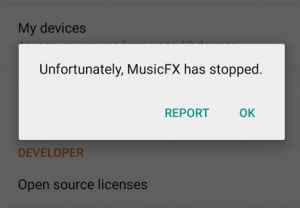
There may be several reasons behind Unfortunately App Has Stopped. May be the app you are using is outdated now or may be there is some flaws in internal of that app. OR it may be due to no more space in your device or it may be anything else. But we have got this 3 solutions to apply, out of which one will most probably solve this error.
If you faced this error in any app then it will most probably solve this issue.
Fix Unfortunately App Has Stopped:
Solution 1:
Update App To Latest Versions
There may be several reasons behind Unfortunately App Has Stopped and one may be old or outdated version of the App you are using. So you must update App to latest versions to tackle this issue.
How To Update App to its Latest Version:
If you have kept auto update on in play store then App must be automatically updated to latest version. But due to low connectivity it may not be updated to latest version. You can update the App to latest version from below link.
Solution 2:
Clear Caches of the App
Whenever you do any task on any app then temporary data is stored as caches of that app. Unfortunately App Has Stopped may be appearing due to caches. You can try cleaning up its cache and see if that would fix the issue.
Follow the steps below to clear the caches of App:
- Open Settings.
- Scroll to Apps.
- Now scroll down to the App.
- First force stop that App for effective results.
- Now Clear The Caches of App.
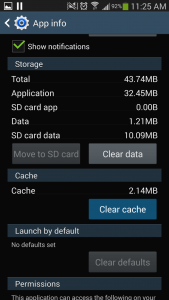
Clearing caches may fix the error in App. If app you are using is hanging or not working fine then you can even clear caches of that app in same way.
Solution 3:
Clear All Data Of That App:
There may be several reasons behind Unfortunately App Has Stopped and one may be due to data of that App. So you must Clear All Data of that App before applying any other solution. Clearing data of that app won’t delete any internal data of your device but it will delete saved data of that App.
Follow the steps below to clear data of any App:
- Open Settings.
- Scroll to Apps.
- Now scroll down to the App.
- First force stop that App for effective results.
- Now scroll to option of Clear All Data of that App.
Now restart your android device and open that App. Error Unfortunately App Has Stopped must disappear now.
You may also have faced many more error in your android device read all android error solutions from below:
- How to Fix Google Play Services Has Stopped In Any Android Device
- Screen Overlay Detected – How To Solve This Problem In Any Android Device
- Download WhatsApp Plus Latest Apk (Update Feb 2017)
- How to Fix Unfortunately Google App has stopped
- PVSTAR+ Apk – Play Youtube in Background Android
- Your Device Isn’t Compatible With This Version – How to fix?
Out of this three solutions one must solve issue of Unfortunately App Has Stopped. If you applied some other solution and it worked then do share it in comment section below, it might help your friends.