Fix Unfortunately Google Play Services Has Stopped in Android: You are playing with certain apps in your android and suddenly you come across the pop up with message Unfortunately Google Play Services Has Stopped and all you have to surrender your android. Usually we ignore it and panic is Unfortunately Google Play Services Has Stopped appears again and again and again in series of loop, each after every 3 seconds and we have to horribly surrender our phones. Before digging directly to the solution of Unfortunately Google Play Services Has Stopped let’s explore what causes this problem so that you can tackle this issue next time without Googling!. This days error such as Screen Overlay Detected is also faced in many android mobiles.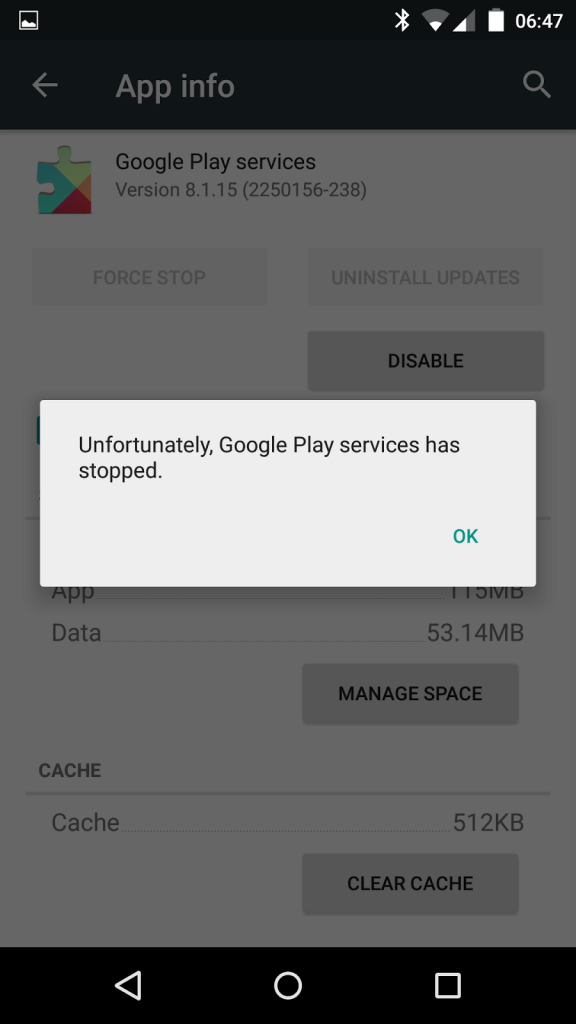
Whenever you are dealing with any app in your android then it do have some connection with Google Play Services whether if it is Google App or any third party app. Like If you are using Quora, Youtube or any gaming app then your Google Account may be connected with that app. So if Google Play Services fails to retrieve the data attached with any app then it pop ups Unfortunately Google Play Services Has Stopped. And if you ignore it then it popups again and again until Google Play Service get access to the data of an app.
Hence there may be several reasons behind this error, such as,
- There may be maybe your Internet connection just went down?
- Or an old and outdated version of Google Play Services installed on your android.
- It may be due to some bug in the system of your android operating system or custom rom.
There are number of reasons behind Unfortunately Google play services has stopped error. But we have few methods will solve this error in any android device. So now without wasting any time on exploring the topic let’s move directly to the solution of Google Play Services Has Stopped.
Methods To Fix Unfortunately Google Play Services Has Stopped:
As there are number of reasons behind the error Unfortunately Google Play Services has stopped hence we have got 4 methods to fix this error. If you are unable to fix by method 1 then apply the next one and most probably one method will solve your problem.
Method 1:
Clear Caches of Google Play Services
Whenever you are dealing with any app in your android then it do have some connection with Google Play Services whether if it is Google App or any third party app. The Google Play Services app in your android work like a framework for all the apps installed in your phone. You can try cleaning up its cache and see if that would fix the issue.
Follow the steps below to clear the caches of Google Play Services App:
- Open Settings.
- Scroll to Apps.
- Now scroll down to Google Play Services App.
- First force stop Google Play Services App for effective results.
- Now Clear The Caches of Google Play Services App.
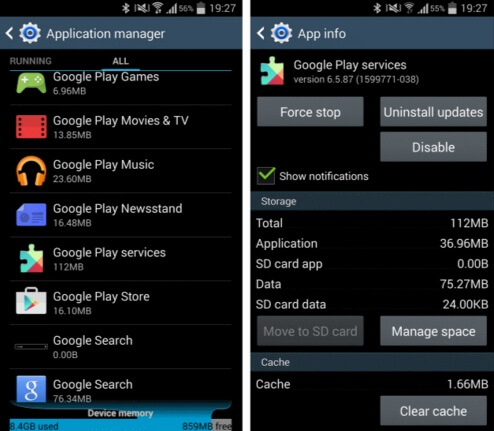
- Now restart your android device and check it if problem is resolved or not.
Note: Do clear the caches of particular app if this error appears while opening any particular app only.
Clear The Caches of Google Service Framework:
The Google Services Framework is system app which comes preinstalled in your Android device. Which stores information and helps your phone sync with Google servers — and keeps your Google Play Services up and running. This could be one of the reasons why you are not able to connect to Google servers using the app and keep getting the error message. You can try cleaning up its cache and see if that would fix the issue.
Follow the steps below to clear the caches of Google Services Framework App:
- Open Settings.
- Scroll to Apps.
- Now scroll down to Google Services Framework App.
- First force stop Google Services Framework App for effective results.
- Now Clear The Caches of Google Services Framework App.
- Now restart your android device and check it if problem is resolved or not.
Method 2:
Clear All Data Of Google Play Services:
There may be several reasons behind Unfortunately Google Play Services Has Stopped and one may be mingling and mixing of data due to over multiprocessing in Google Play Services App. So you must Clear All Data of Google Play Services App before applying any other solution.
Follow the steps below to clear data of Google Play Services App:
- Open Settings.
- Scroll to Apps.
- Now scroll down to Google Play Services App.
- First force stop Google Play Services App for effective results.
- Now scroll to option of Clear All Data of Google Play Services App.
Now restart your android device and open any Google App. Login to your Google Account and Google Play Services Has Stopped Working must disappear now. If it doesn’t then apply the next method.
Method 3:
Update Google Play Services To Latest Versions
There may be several reasons behind Unfortunately Google Play Services Has Stopped and one may be old or outdated version of Google Play Services App installed in your android. So you must update Google Play Services to latest versions to tackle this issue.
How To Update Google Play Services To Latest Version:
Usually Google Play Services App is auto updated from play store whenever update is available but you may download latest of apk of Google Play Services and update Google Play Services to latest version. Download latest version of Google Play Services from below link.
[aio_button align=”center” animation=”none” color=”blue” size=”small” icon=”download” text=”Download Latest Version Of Google Play Servies Apk” target=”_blank” relationship=”nofollow” url=”http://www.apkreleases.com/tag/google-play-services/”]
Once you downloads latest Google Play Services Apk then install it in your android device and see if your error is resolved or not. Your android device may not allow you to install the Google Play Services Apk.
Method 4:
Reset The App Preferences
If no above method for solution to Google Services Has Stopped worked then this method of Reset The App Preferences will surely work for you. By applying Reset App Preferences will reset all your preferences for disabled apps, blocked app notification, default apps and background data restriction app. Though it wont loose your app data but it must solve your issue.
Note: It will just reset your App Preferences (Choices) it won’t clear any data.
Follow the steps below to Reset The App Preferences:
- Open Settings.
- Scroll to Apps.
- Now go to All Apps.
- Now click on Option button situated on top left of your screen.
- Now select Reset App Preferences hit Reset and done.
With the help of these solutions, Unfortunately Google Play Services Has Stopped error must be fixed. However, if you found any other solution to it then do comment it below so that it will help your friends and if do then we will also add it in our article.
Main content of the post was:
Contents
You may also have faced many more error in your android device read all android error solutions from below:
- Screen Overlay Detected – How To Solve This Problem In Any Android Device
- Download WhatsApp Plus Latest Apk (Update Feb 2017)
- How to Fix Unfortunately Google App has stopped
- Your Device Isn’t Compatible With This Version – How to fix?
- How To Fix Unfortunately App Has Stopped
- PVSTAR+ Apk – Play Youtube in Background Android
Hi I need help, my device is not allowing me to install the downloaded apk. What should I do?