Well, Windows 11 is also known as the successor of Windows 10 is rolling out to more PCs. The new Windows 11 is known for its new user interface and features such as Android Apps, HDR Gaming, Teams Chat Integration, Snap Layout, New Widgets, and also for the new Windows 11 wallpaper collection.
Do you want to download Windows 11 light and dark wallpaper in up to 4K resolutions? Then stay with us for this article from beginning to end to know all about Windows 11 wallpaper.
Microsoft has given quite interesting Wallpaper in all the Windows versions. This time Windows 11 has also given great desktop backgrounds. Windows 11 wallpapers list goes as two new cool default, sixteen from the themes, six from the lock screen, and eight for keyboards. Here we have extracted all these wallpapers from their official build.
Read Also: How to change Windows 11 Desktop Wallpaper?
Download Windows 11 Wallpaper
Well, there are thirty Windows 11 wallpapers in the package. In this guide, you can download and set them on your own desktop. They are categorized into six different themes as given below. Please do not directly save Wallpaper from the previews on this blog as it will lose its quality. We have included all of the download links at the last.
Windows 11 Light and Dark Wallpapers
On Windows 11 you will get bloom light and dark wallpapers by default. This type of wallpaper is the most popular on the Windows 11 OS. This is known as default as it makes it place in Windows 11 by default. It is also known as Windows 11 fabric wallpapers. The main feature of this wallpaper is to abstract blue layered fabric including a smooth surface. If it is light then you can make it dark using the personalization option.

Windows 11 Flow Wallpapers
The flow wallpapers come in four different colors such as light pink, light green, light grey, and light blue. These will not attract your eyeballs as they are light in color. If you use it for while I am damn sure you will like the flow category. These are more peaceful than bloom light and dark wallpapers.

Windows 11 Sunrise Wallpapers
The word Sunrise itself tells all about this category by Microsoft. This Windows 11 category includes wallpapers that have picturesque landscapes including mountains and forests with sunrise views. As I have told you before that some are common in all Windows OS. These are the same as revolutionary Windows XP wallpaper. The main view of this category is greenish grassland which can not be forgotten if you are a Windows user.

Windows 11 Glow Wallpapers
In this, there are a total of four wallpapers that represent a half-spherical object which glows in dark background. It comes in four different colors such as green, magenta, blue, and purple. They look like a half-moon in dark background.
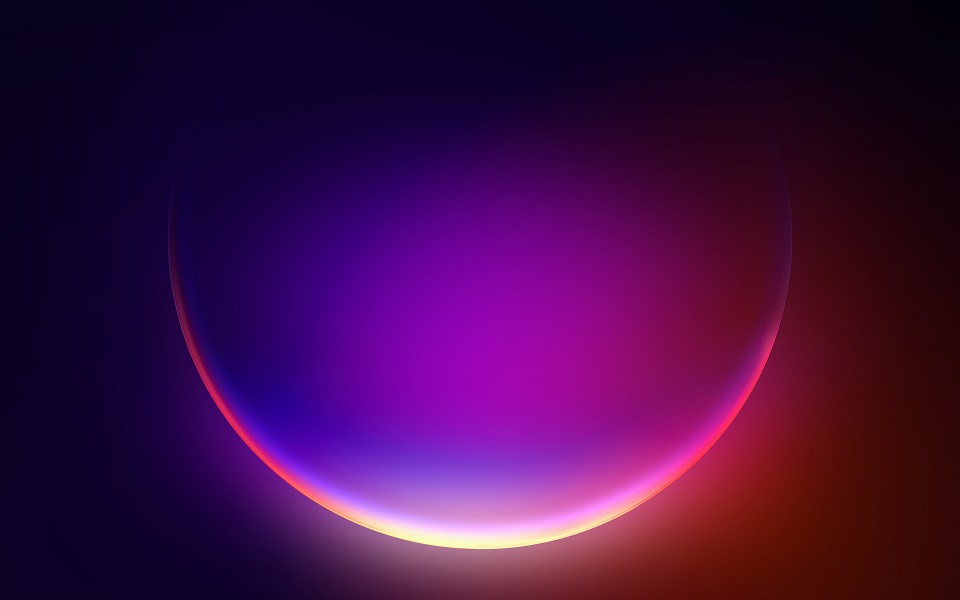
Windows 11 Captured Motion Wallpapers
These wallpapers are designed from motion screenshots or capture. It consists of multiple colors such as purple, red, etc. It features layers, fabrics, ribbons, and swirls colors.

Windows 11 Touch Keyboard Wallpapers
This category is for touch device users. There are a total of eight touch keyboard backgrounds that change the look of a default touch keyboard. Make sure you read about all six categories given above before downloading Windows 11 Wallpapers.
Download all the Windows 11 HD, 4K, and Dark Wallpaper from here.
How to know Windows 11 Wallpaper Locations?
This guide is for those users who have Windows 11 OS from the first day and want to know the location of Windows 11 Wallpapers. Go through the below steps to see all of them in the file explorer. This guide will also show you the current background.
Windows 11 Wallpaper Location
- On your Windows 11 launch Windows File Explorer.
- On it navigate to the path as C:\Windows\Web\Wallpaper.
- After this, you will have different folders having wallpaper in them.
- To see them you have to open folders.
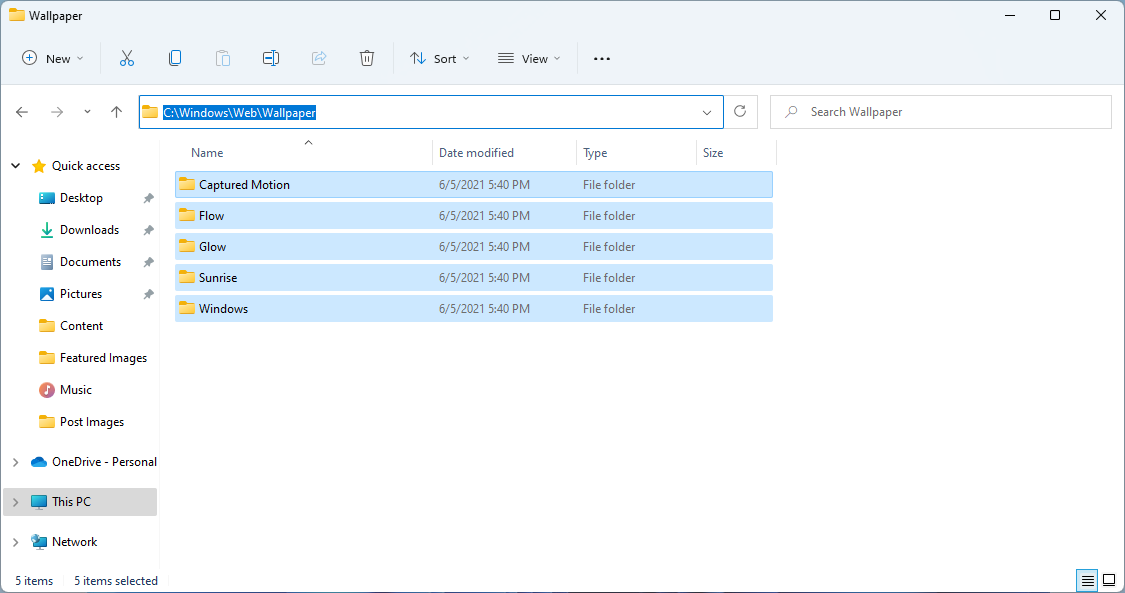
This is the default storage location of wallpapers on Windows 11. In case, if you want to make use of it somewhere else then copy it and then paste it. Make sure you don’t cut or delete it because once it is deleted then you will not get it back.
Read Also: Apply Windows 11 Wallpaper on Windows 10
Windows 11 Current Wallpaper Location
At first, launch the Run dialog box by holding the Windows + R keys. Then type and enter the following statement.
%AppData%\Microsoft\Windows\Themes\CachedFiles
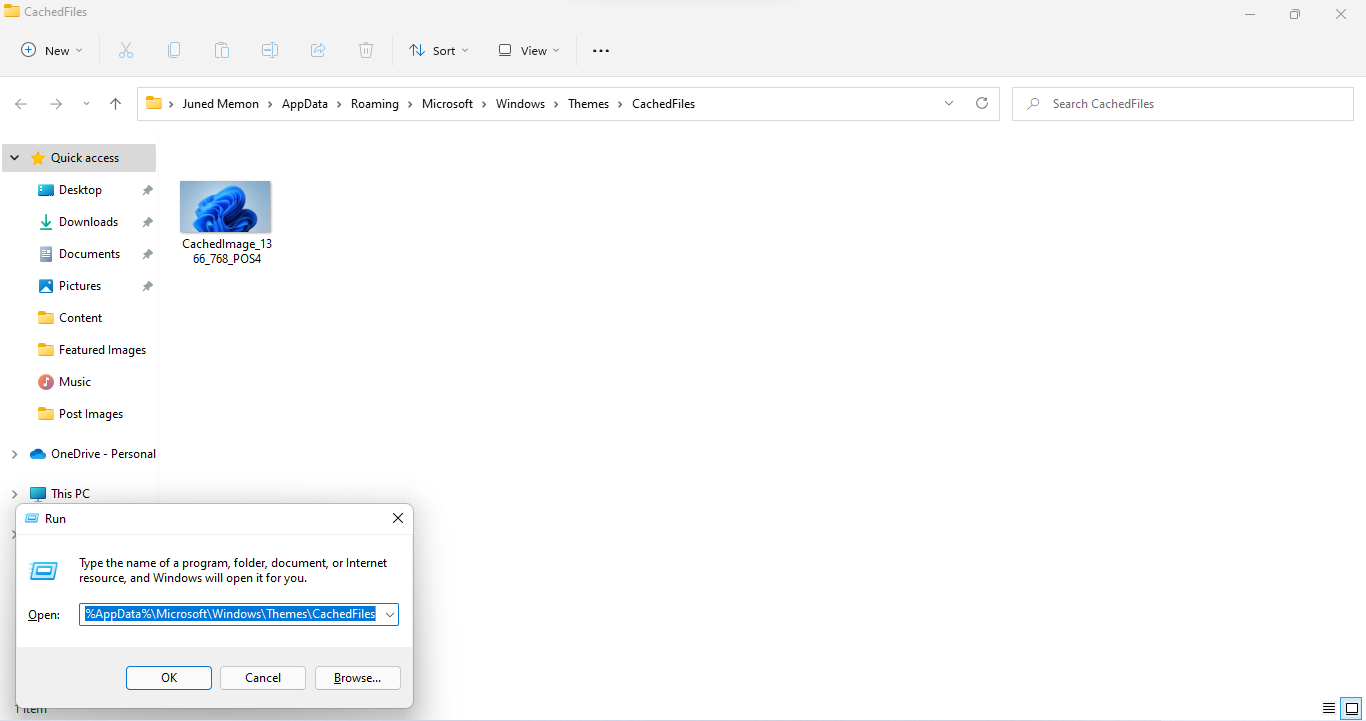
Now you will have the current wallpaper on the screen.
I hope that after reading this blog you will be able to Download Windows 11 HD, 4K, and Dark Wallpaper.