Well, Microsoft released Windows 10 updates from time to time. Windows 10 is used by a number of users. The recent research says that Microsft developed OS is used by 75 % of desktop users. It shows that Microsoft has built the strong trust of its users. As it is famous it does not mean that it is perfect. Recently it has released two updates name Windows 10 version 20H2 and Windows 10 version 20H2 and version 2004. Both updates are also named as October 2020 Update and May 2020 Update respectively. Both updates have separate new features and bug fixes. In this blog, you will see a list of features of both updates and bug fixes of both updates.
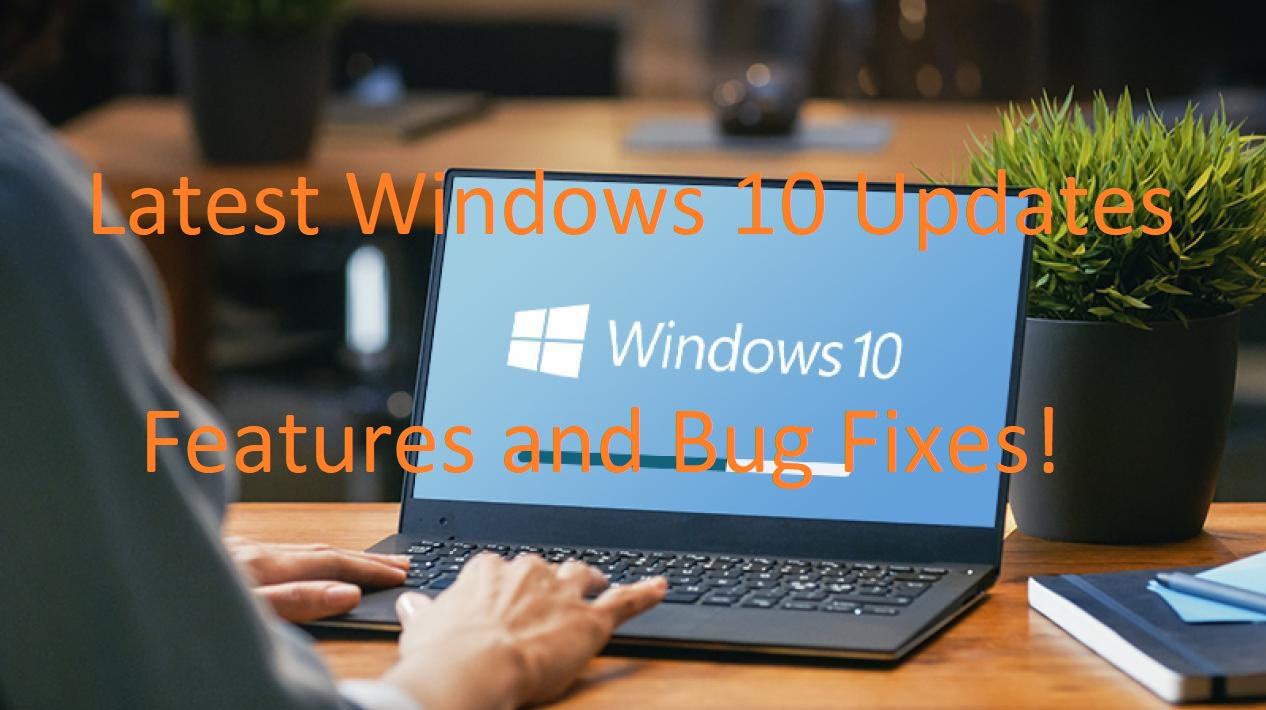
Contents
October 2020 Update Features
Well, this update is minor but it contains new features. The users should know about its features. If you are one of the users then read the below content.
- The Microsoft Edge is now built-in Windows 10. It is a Chromium-based version.
- The start menu tiled background will be the same as Windows 10 theme. If you choose a dark Windows 10 theme then the start menu titled background will be dark. If you choose a light Windows 10 theme then the start menu titled background will be light.
- The Control panel system page is removed and its settings are moved to the Settings app.
- You can interact with your Windows 10 using your android phone. Windows 10 have a Your Phone app that connects your android and Windows 10.
- Your pined sites on Edge you can see by clicking or taking mouse cursor over its icon.
- Using Alt+Tab you will have a tab in different Windows in Edge. Previously using Alt+Tab gives only a single window.
- You will have tablet mode on automatically. You can turn off it when needed using the path as Settings > System > Tablet mode.
So, these were all new features of the October 2020 Update. Now it’s time to read the list of May 2020 Update features.
May 2020 Update features
Well, this update is also minor but there are new features to know about.
- It has improved the Chromium-based Edge security level. For it, all the thanks go to Porting Application.
- The task manager displays new information such as disk type and temperature of your GPU.
- It has become easier to install and set up windows for other users.
- After this update, the Cortona runs as a standalone app. It has left many capabilities such as working on the lock screen, controlling home devices, and playing music.
- A number of the new commands are added in Powershell.
So, these were new features of the May 2020 Update (Version 2004).
Recent Updates and their Bug Fixes
KB5001391
This update was released on April 28, 2021. On the Windows taskbar, you will have updated news, sports, weather, and more. You can personalize or we can say customize it. After this update, a number of issues have taken place. The good news is that you can fix those issues.
- After updating this update a user reported that they lost the system and user certificates. If you have encountered this issue then you can fix it by going on to the previous version. To go back to the previous version follow the path as Settings app > Update and Security > Recovery. Now tap on the Get started button which is under “Go back to the previous version of Windows 10”. After this, you will not have this issue.
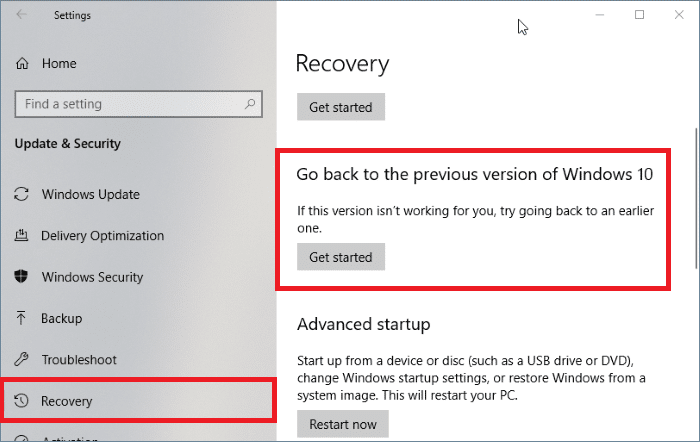
- Users reported that after this update the performance in-game decreases. This can be fixed using Known Issue Rollback (KIR). The KIR is a Windows servicing improvement. It supports users to fix non-security bug fixes.
KB5000802
This update was released on 9 March 2021. This update is an automatic security update. The users reported that when they use a printer at that time they get an error message saying APC_INDEX_MISMATCH for win32kfull.sys. This is a BSOD error message. The full form of BSOD is Blue Screen Of Death. The error message is prompted with the blue screen.
This error message occurs when you are using “Kyocera Universal Printer Drivers”. There are no fixes for this issue as Microsoft is working on it. The best option is to uninstall the update to fix this issue.
KB4598242/KB4598229
Well, this update was designed to improve the basic functions of OS and to fix some security issues. After installing this update many users reported that they have not found any type of improvement in the basic functions of OS. Apart from it, they reported that it causes or we can say triggered several issues such as file explorer crashing, BSOD, install failure. Users get the error message (0x8007000d, 0x800719e4, ox80073701, 0x80070002, 0x800f081f) while installing this update.
The user who has installed this update has reported that they get boot failure error messages. There is one piece of advice for users that if this update is installed correctly on your Windows 10 then use it and if not then stick to the previous version.
KB4579311/KB4577671
This update was designed to fix security issues and the “No Internet” issue on Windows 10. The update causes issues such as Printer problems, sound problems, crashes, and BSOD. Apart from it, many users report that they get an error message saying “Your device is missing important security and quality fixes. Some update files are missing or have problems. We’ll try to download the update again later” with an error code 0x80073712. For all these issues there is only one fix that is uninstalling and pausing updates. To uninstall updates on Windows 10 follow the path as Settings app > Update and Security > View update history > Uninstall updates.
These were all recent updates and their bug fixes.
How to download and install the latest Windows 10 Updates?
There are users who want their Windows 10 to be updated from time to time. So, this guide is for those users. If you are one of them then read this whole guide properly. If your device is ready to have the latest update then you will have it on the Windows update page. You can download it and install it on your Windows 10. You just have to choose the correct time for download and installation.
- Go Start menu and tap on the Settings app.
- From the screen tap on the Update and Security option for the further process.
- Now tap on the Windows update option which is under the Update and Security section in the left pane.
- This will be open on the same screen on the right side.
- After this tap on the Check for updates button.
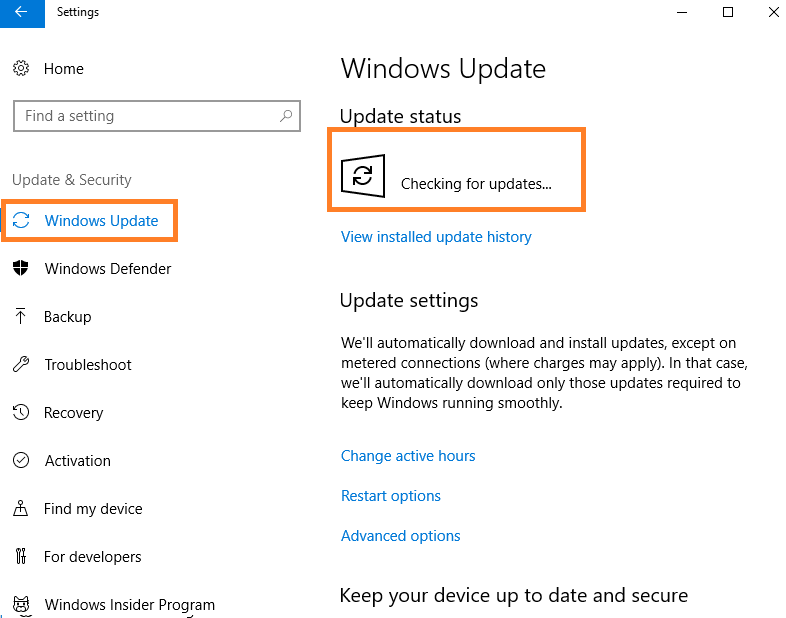
If you get the update then install them correctly. Once you install it then you are done with this.
I hope that by reading this article you will able to know about the latest Windows 10 Update features and bug fixes.